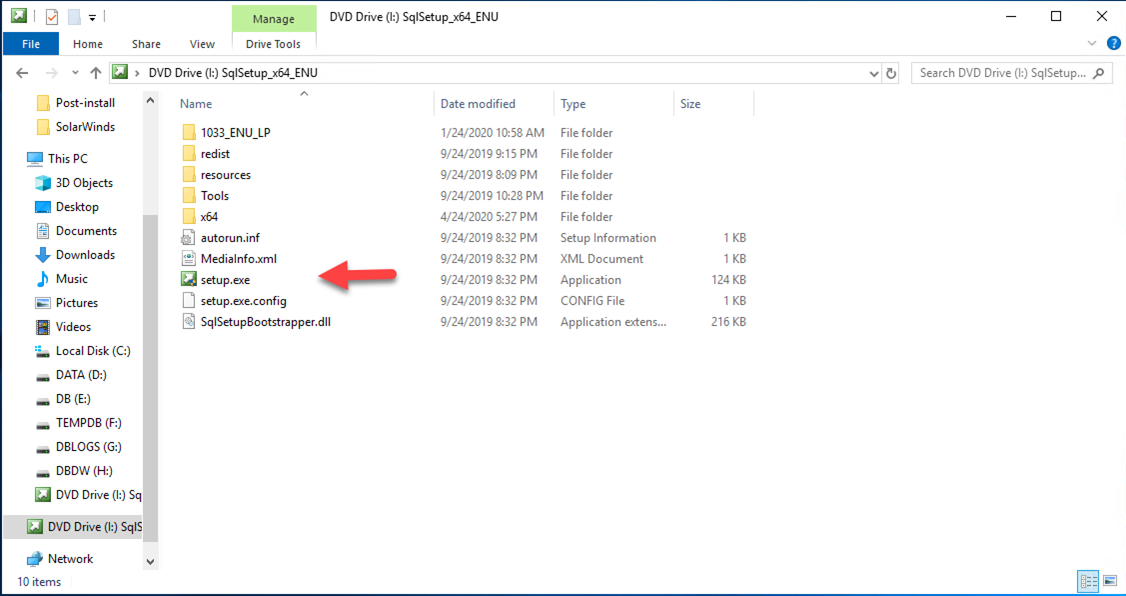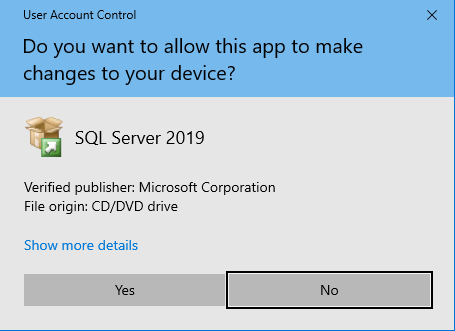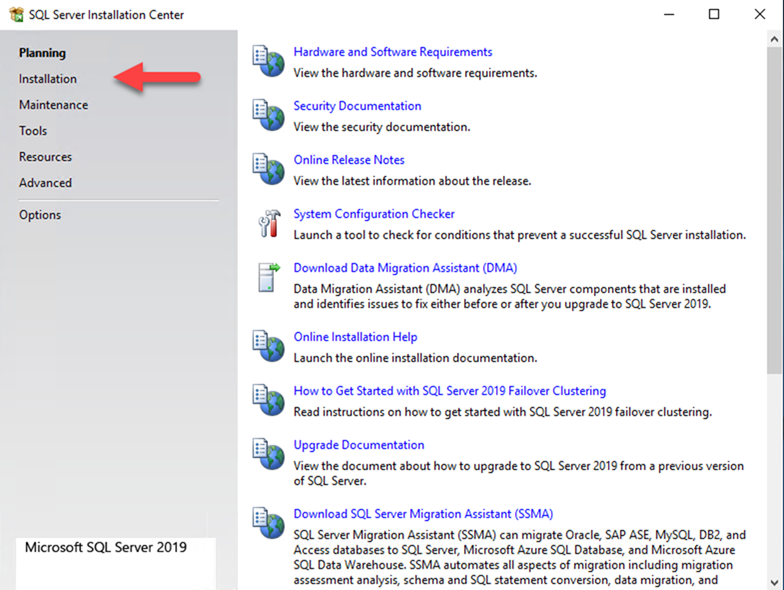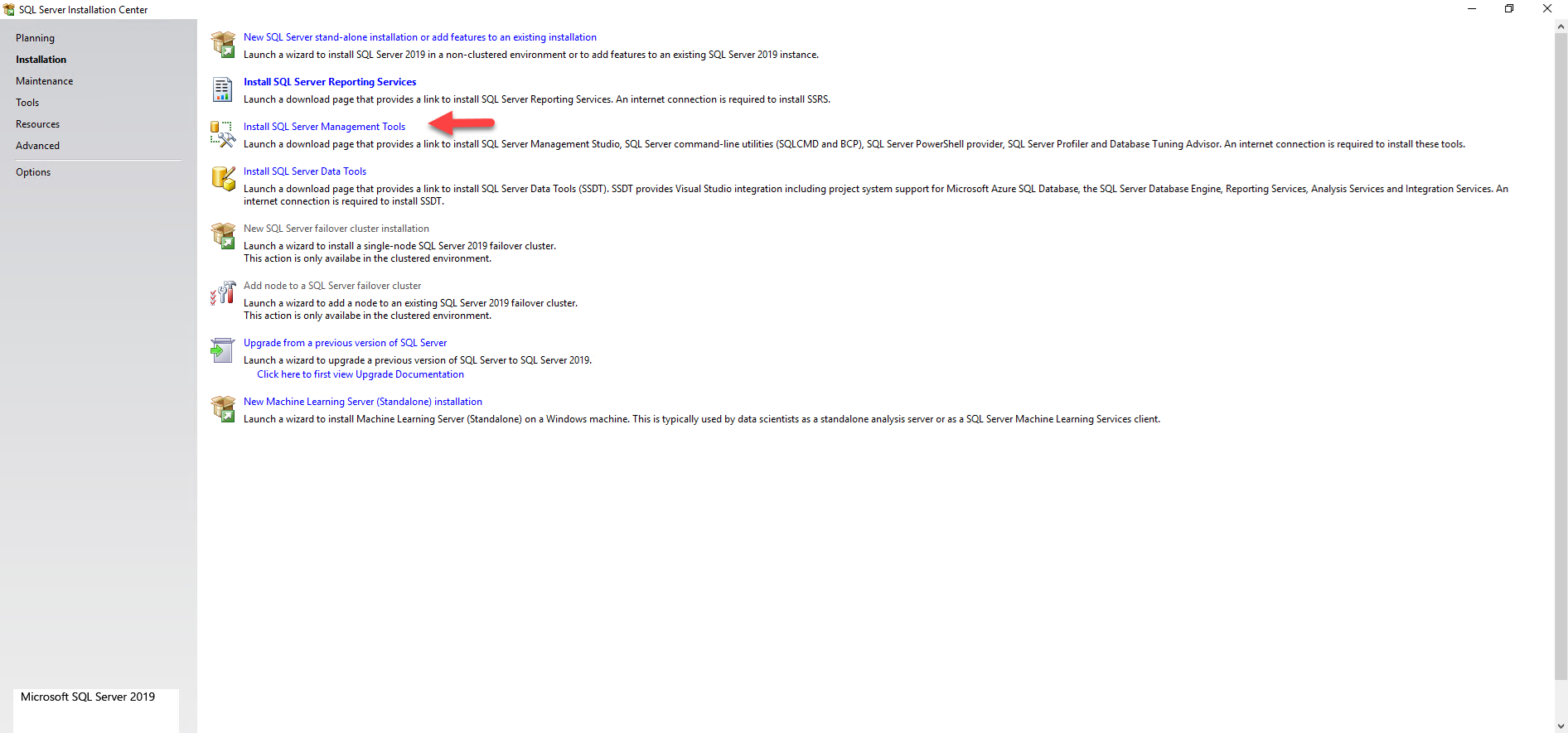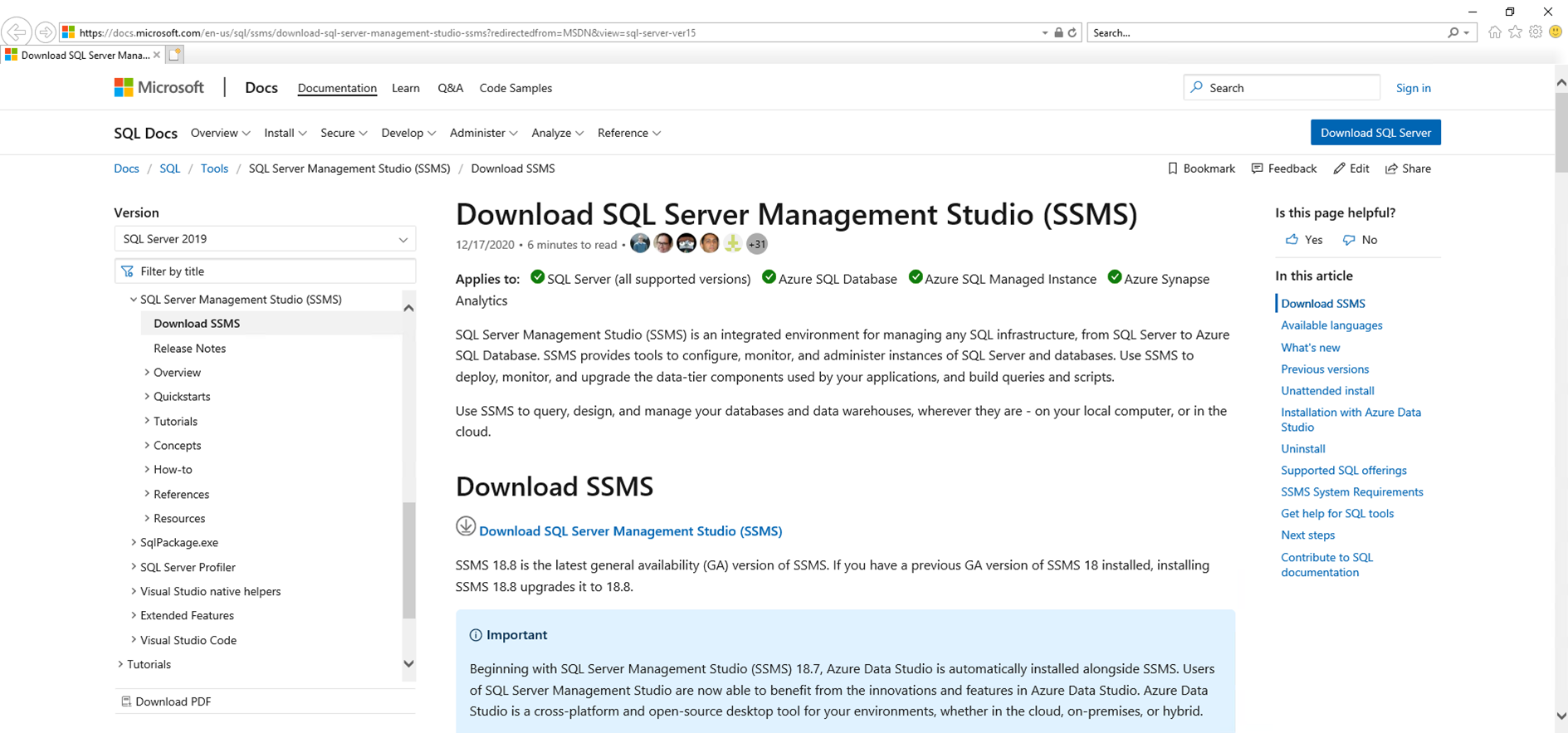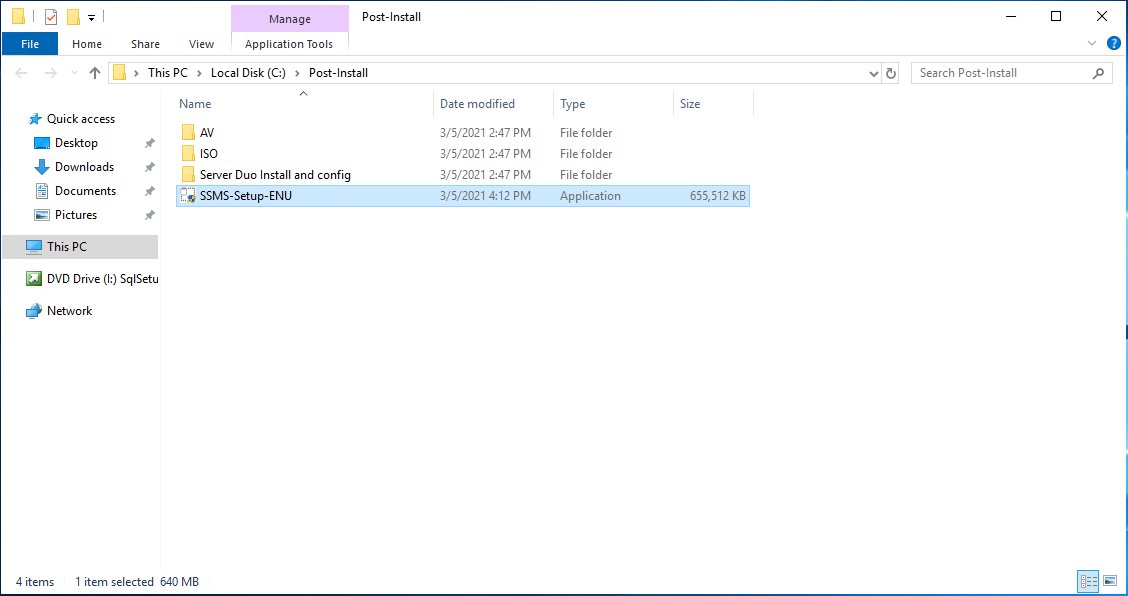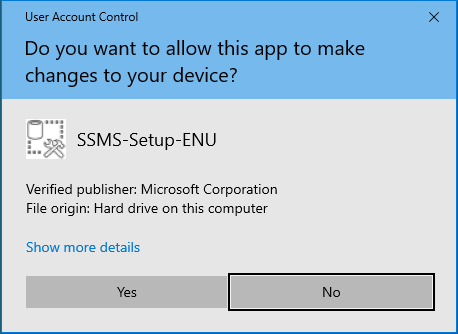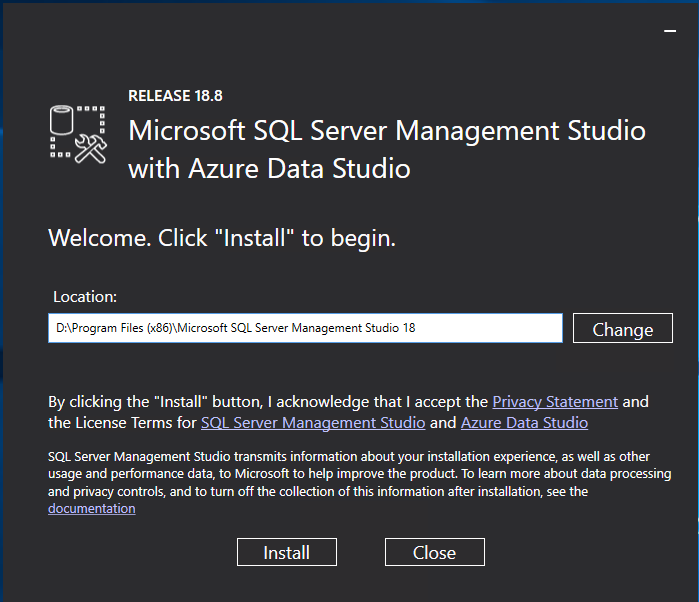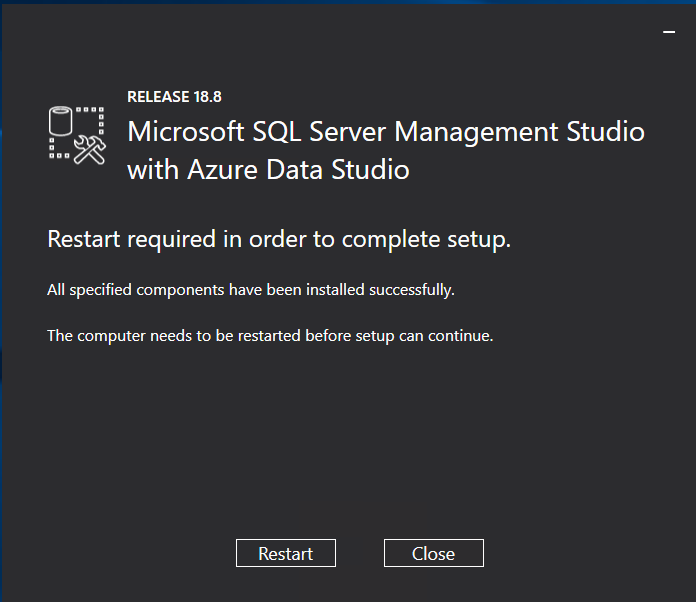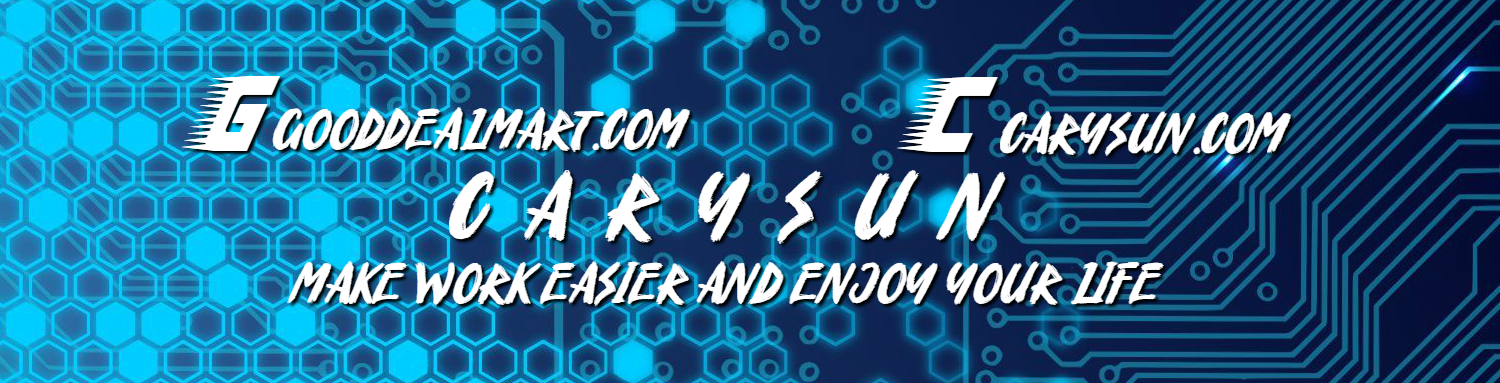It’s simple and straightforward to install Microsoft SQL Server Management Studio with Azure Data Studio.
1.Mount the SQL Server installation media, double-click Setup.exe. if you don’t have SQL Server installation media, you can download SSMS installation file from https://docs.microsoft.com/en-us/sql/ssms/download-sql-server-management-studio-ssms?view=sql-server-ver15 directly.
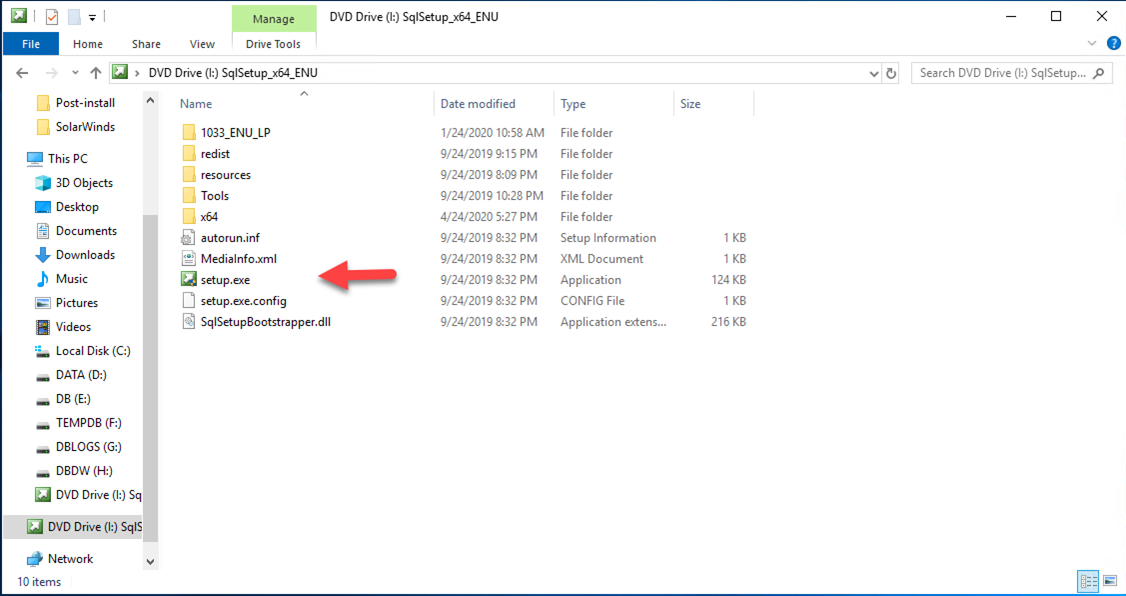
2. On the User Account Control page, click Yes.
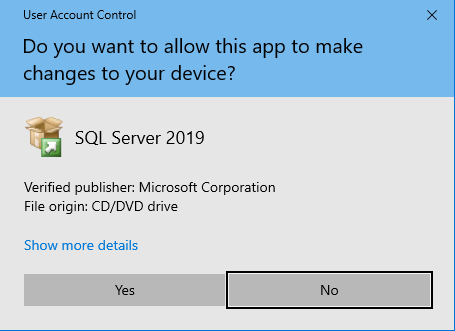
3.On the SQL Server Installation Center, select Installation.
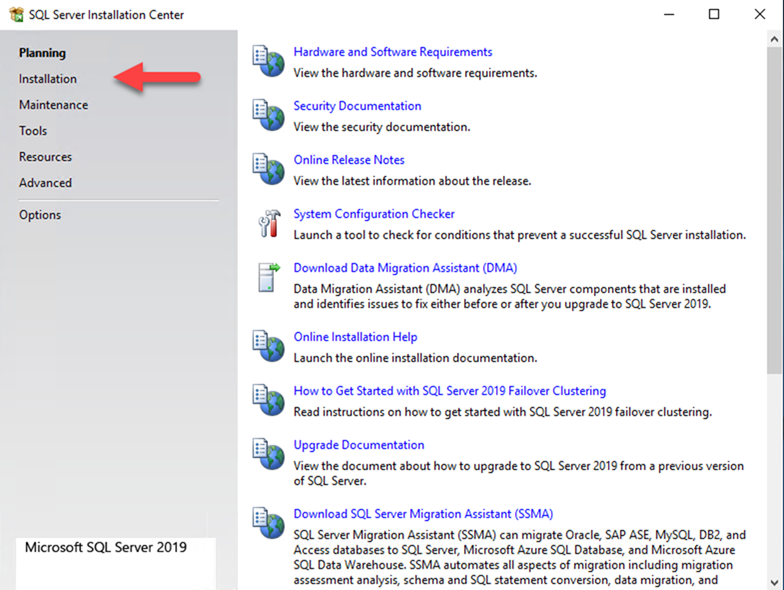
4. On the Installation page, select Install SQL Server Management Tools.
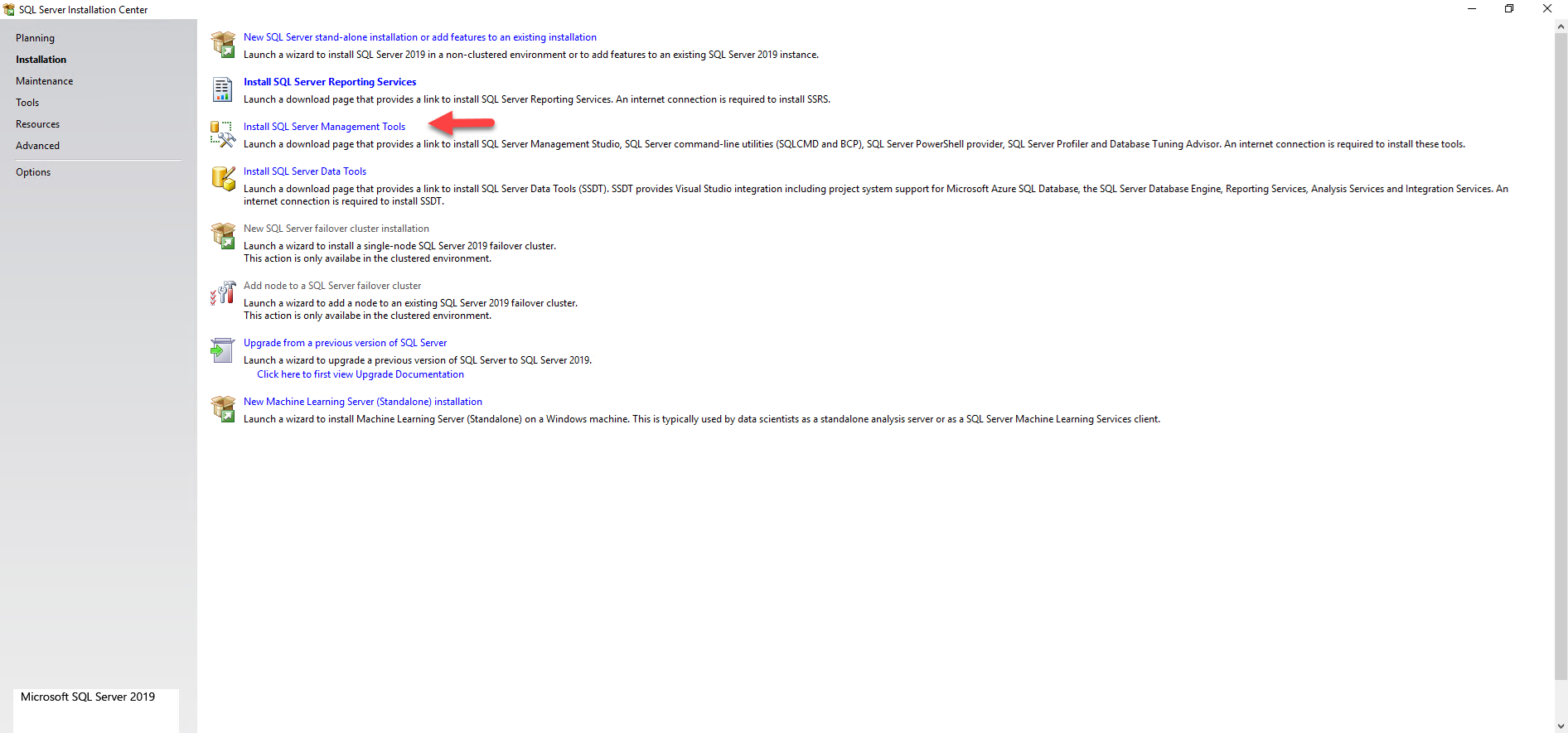
5.Onthe SSMS download page, click Download SQL Server Management Studio (SSMS).
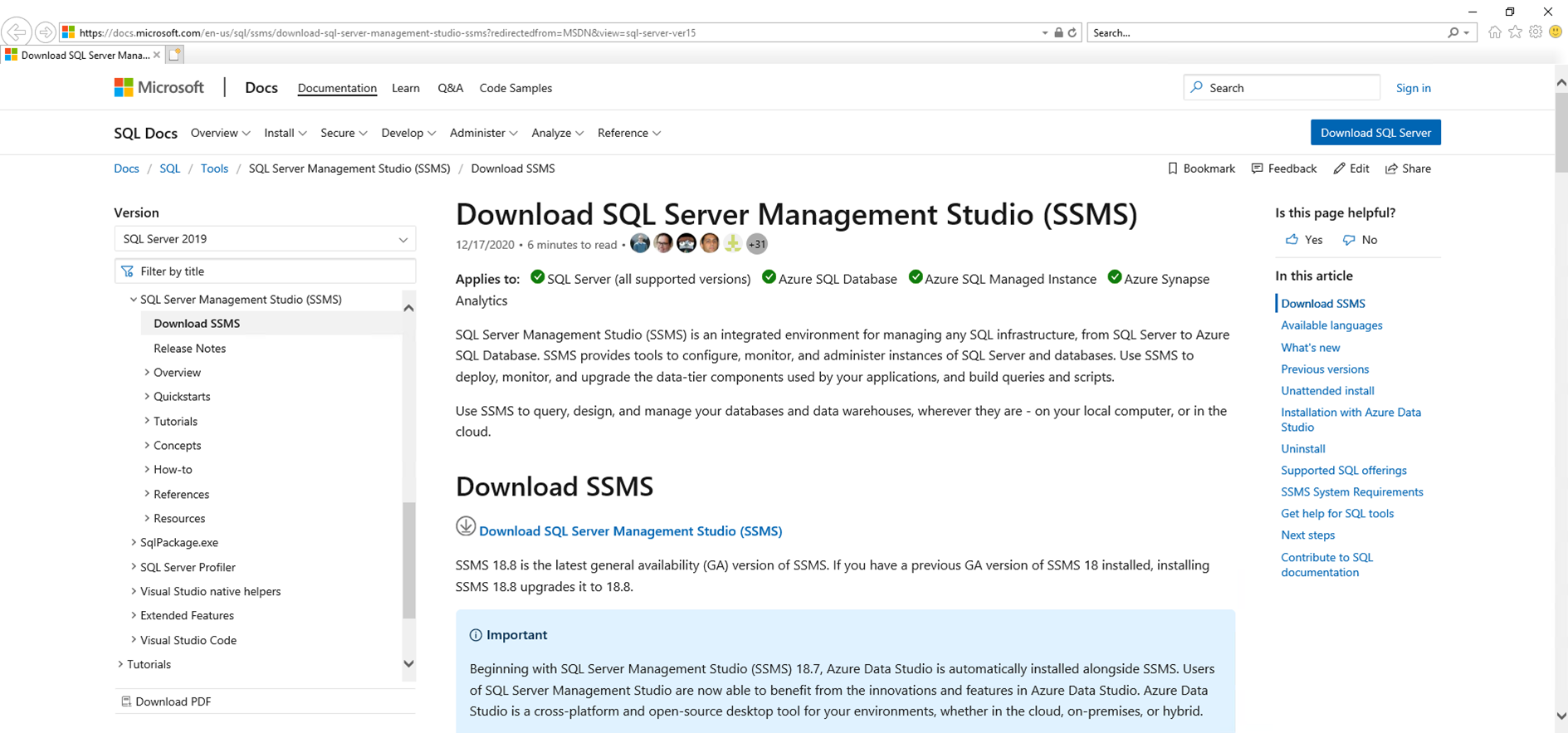
6.Run SSMS-Setup-ENU.exe.
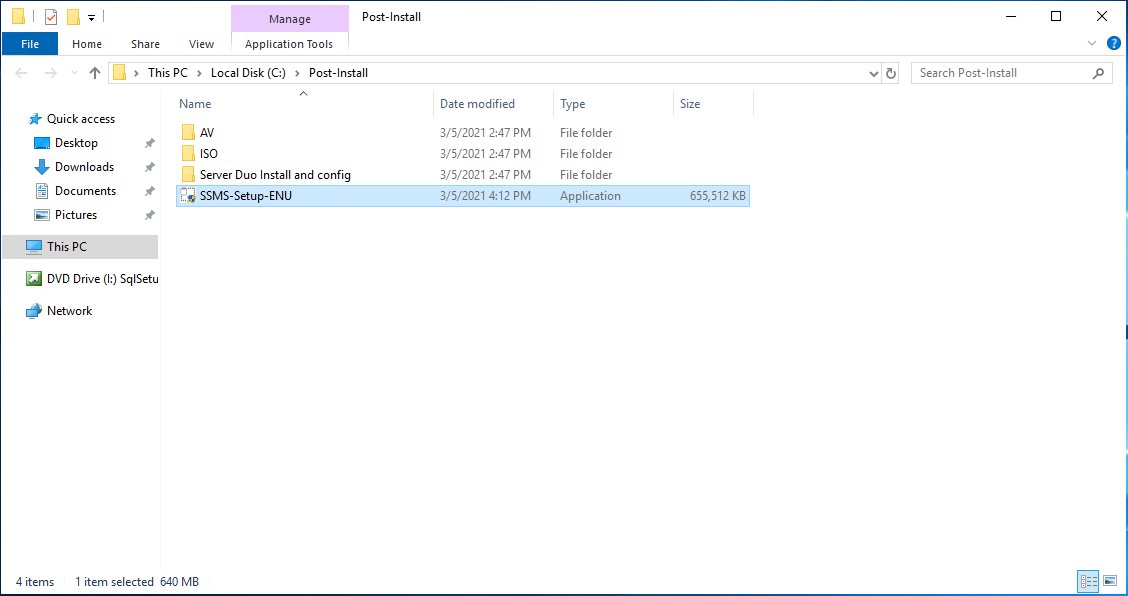
7. On the User Account Control page, click Yes.
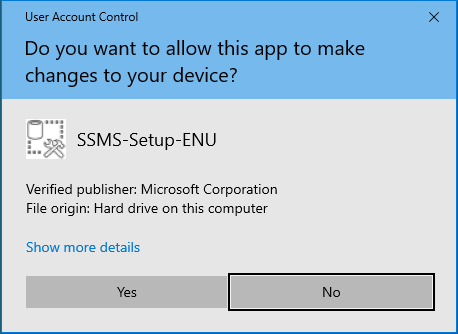
8.On the Welcome page, click Install.
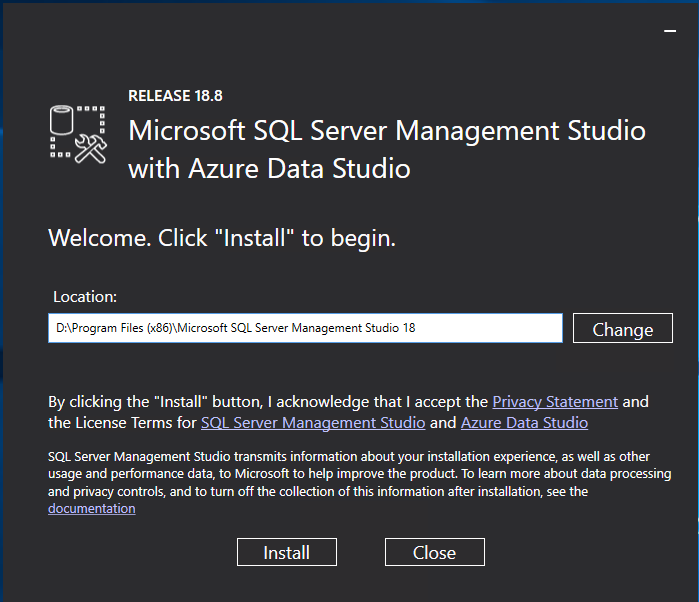
9.On Restart required in order to complete setup, click Restart.
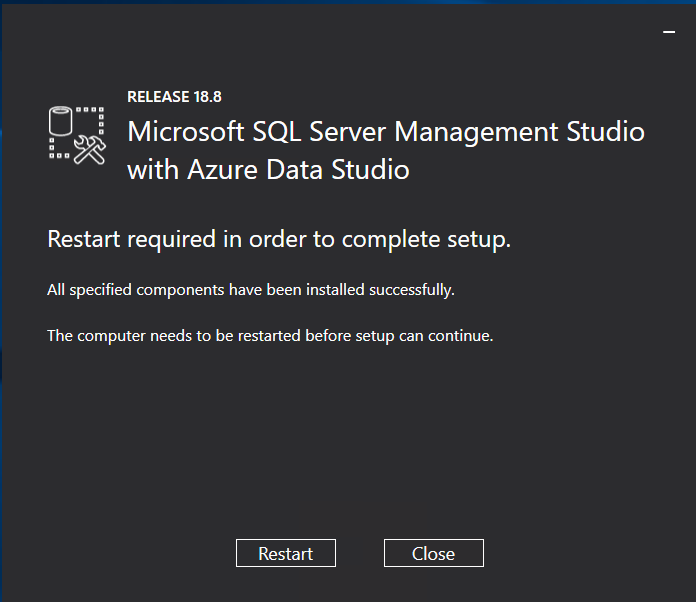
Hope you enjoy this post.
Cary Sun
Twitter: @SifuSun
Web Site: carysun.com
Blog Site: checkyourlogs.net
Blog Site: gooddealmart.com
About Post Author

Cary Sun has a wealth of knowledge and expertise in data center and deployment solutions. As a Principal Consultant, he likely works closely with clients to help them design, implement, and manage their data center infrastructure and deployment strategies.
With his background in data center solutions, Cary Sun may have experience in server and storage virtualization, network design and optimization, backup and disaster recovery planning, and security and compliance management. He holds CISCO CERTIFIED INTERNETWORK EXPERT (CCIE No.4531) from 1999. Cary is also a Microsoft Most Valuable Professional (MVP), Microsoft Azure MVP, Veeam Vanguard and Cisco Champion. He is a published author with several titles, including blogs on Checkyourlogs.net, and the author of many books.
Cary is a very active blogger at checkyourlogs.net and is permanently available online for questions from the community. His passion for technology is contagious, improving everyone around him at what they do.
Blog site: https://www.checkyourlogs.net
Web site: https://carysun.com
Blog site: https://gooddealmart.com
Twitter: @SifuSun
in: https://www.linkedin.com/in/sifusun/
Amazon Author: https://Amazon.com/author/carysun