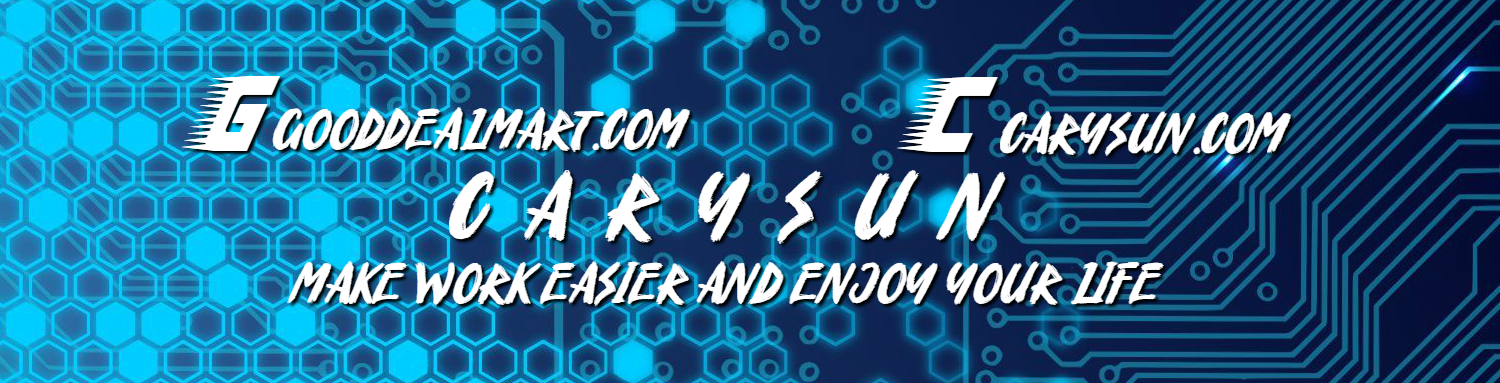There are many ways to rebuild the Hyper-V host, but I will show you how to rebuild a Microsoft Hyper-V host via Virtual Media Wizard. This process is also can use for other vendors’ machines, not for the dataOn host only.
1. Log in to a domain member machine and download the OS ISO image.
2. Access the dataON machine via IPMI.
3. Select the Virtual Media Wizard from the Media drop-down list.
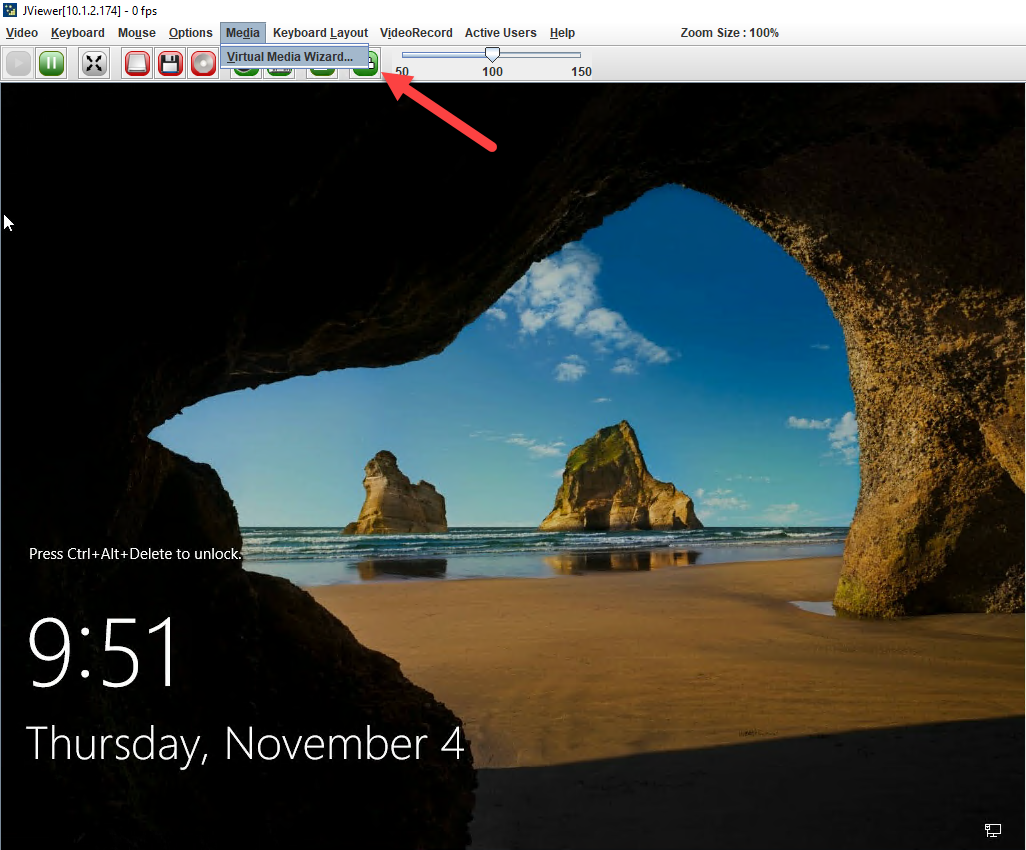
4. Select ISO image on the Virtual Media and click Browse.
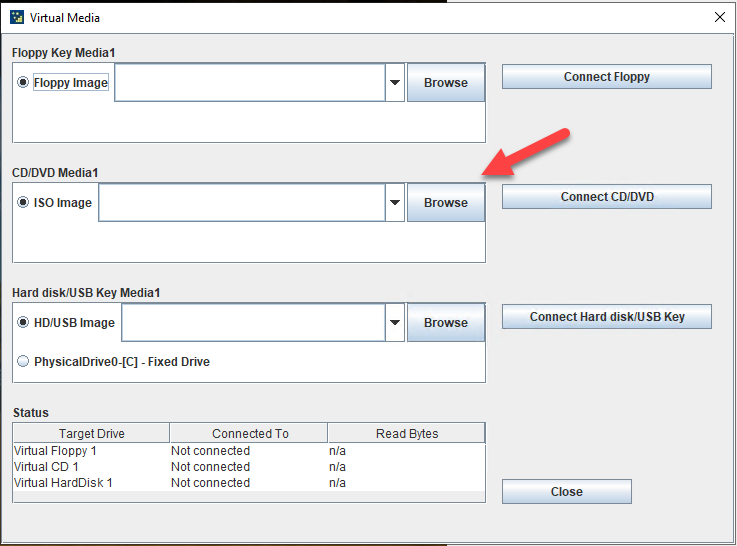
5. Select the OS ISO image file and click Open.
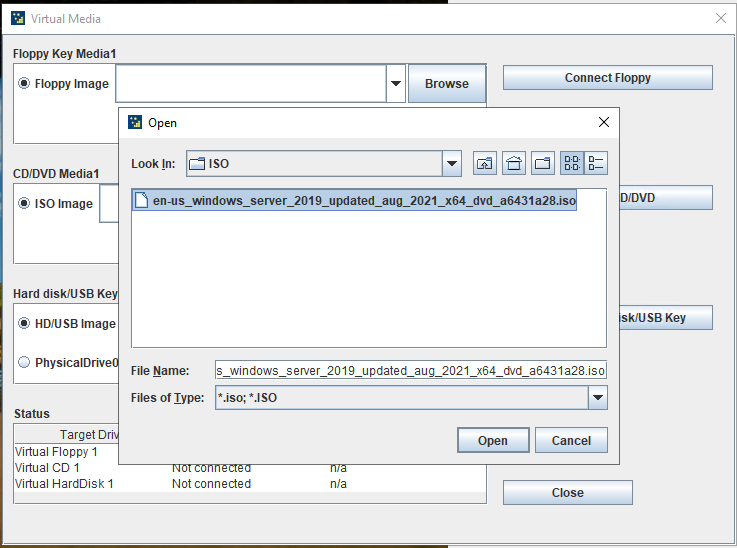
6. Click Connect CD/DVD on the Virtual Media page.
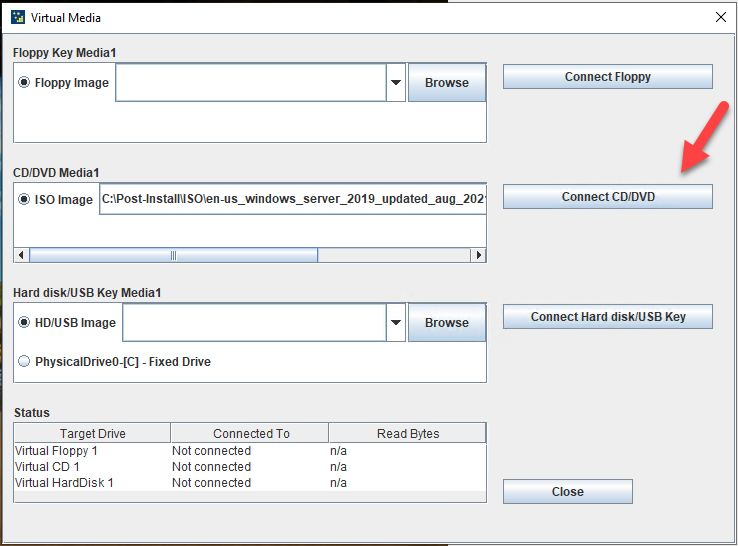
7. Click OK on the Device redirected in Read Only Mode message page.

8. Click Close on the Virtual Media page.
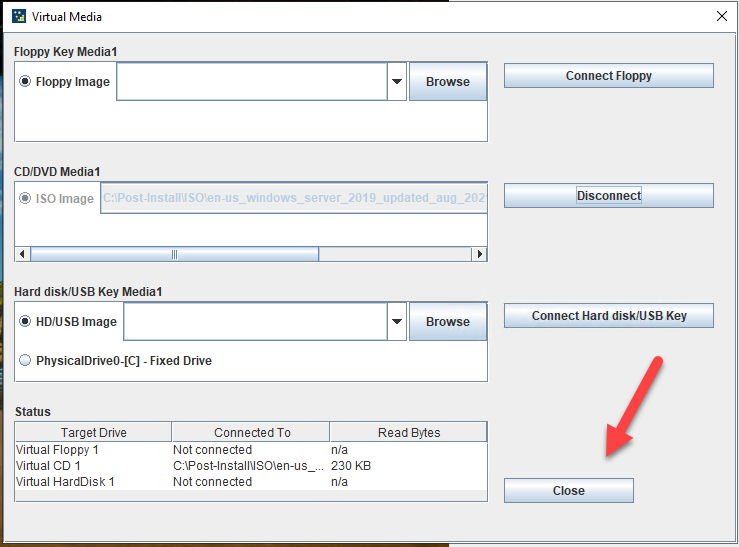
9. Select Server Power Control from the Remote Control drop-down list.
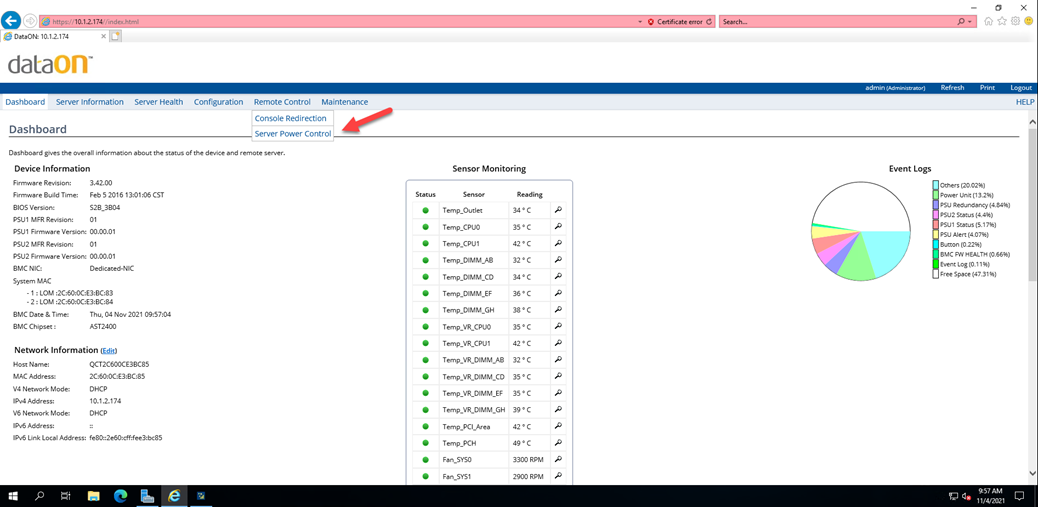
10. Select Power Off Server – Orderly Shutdown on the Power Control and Status page, and click Perform Action.
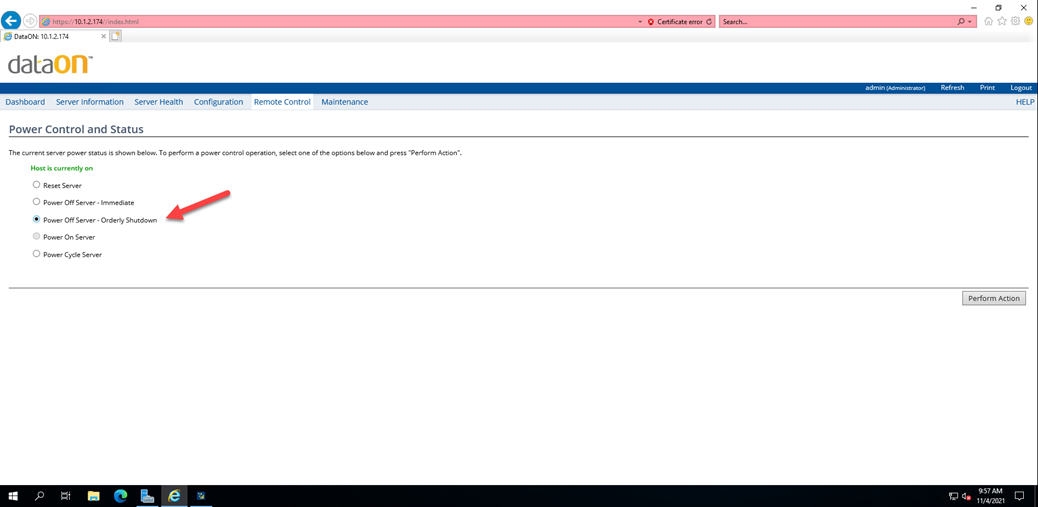
11. Ensure the machine shutdown is completed.
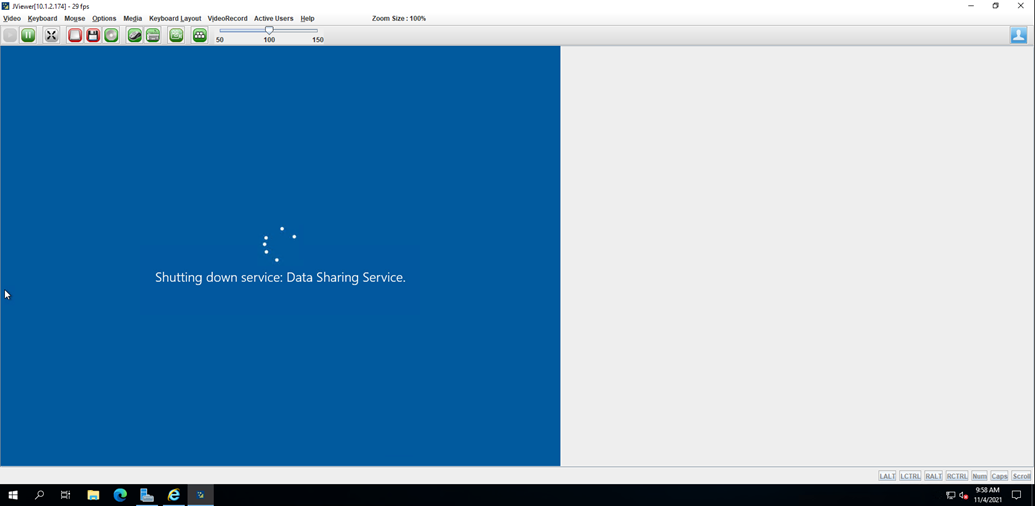
12. Select Power On Server on the Power Control and Status page, and click Perform Action.
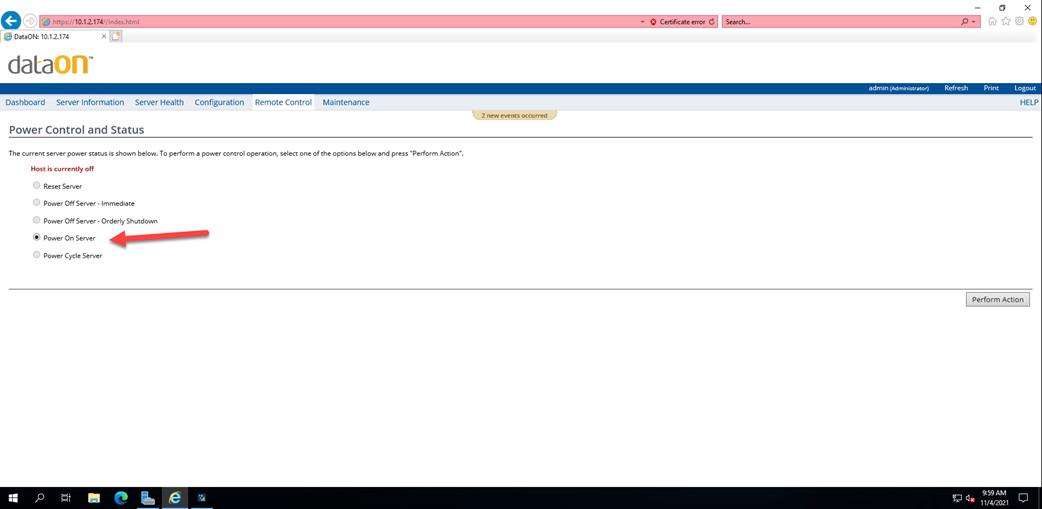
13. Select the Virtual Keyboard on the IPMI.
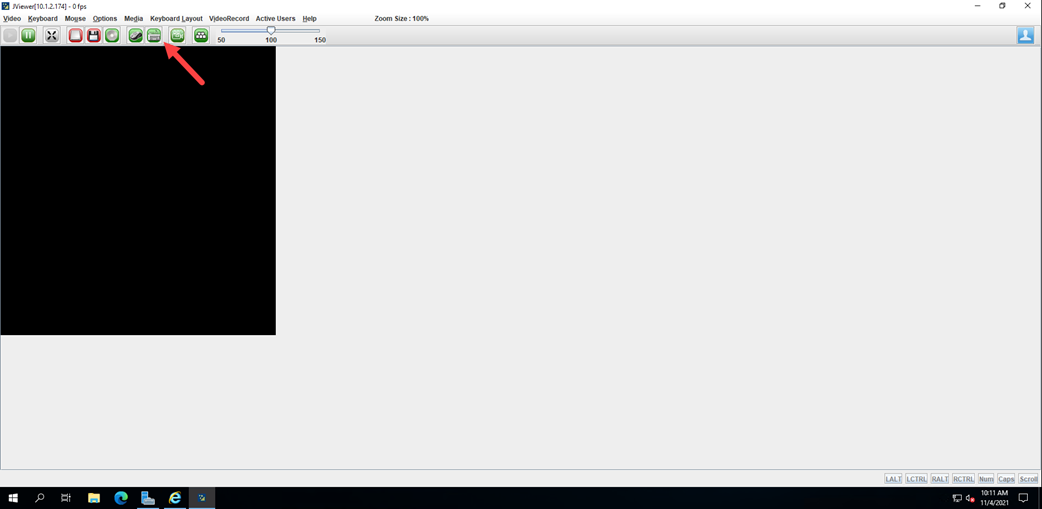
14. Click F11 at the boot procedure.
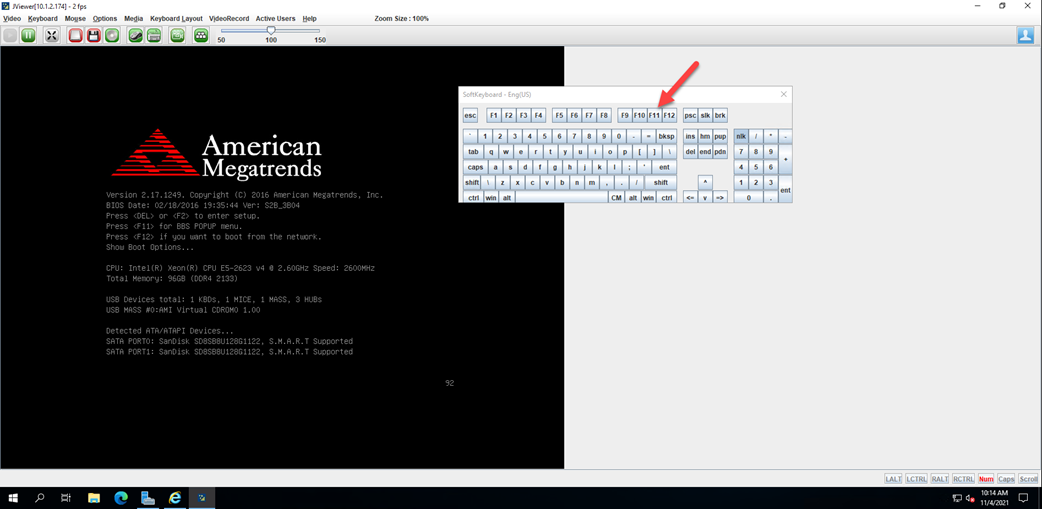
15. Select UEFI: AMI Virtual CDROM0 1.00 on the Windows Boot Manager (Intel OS) drop-down list.
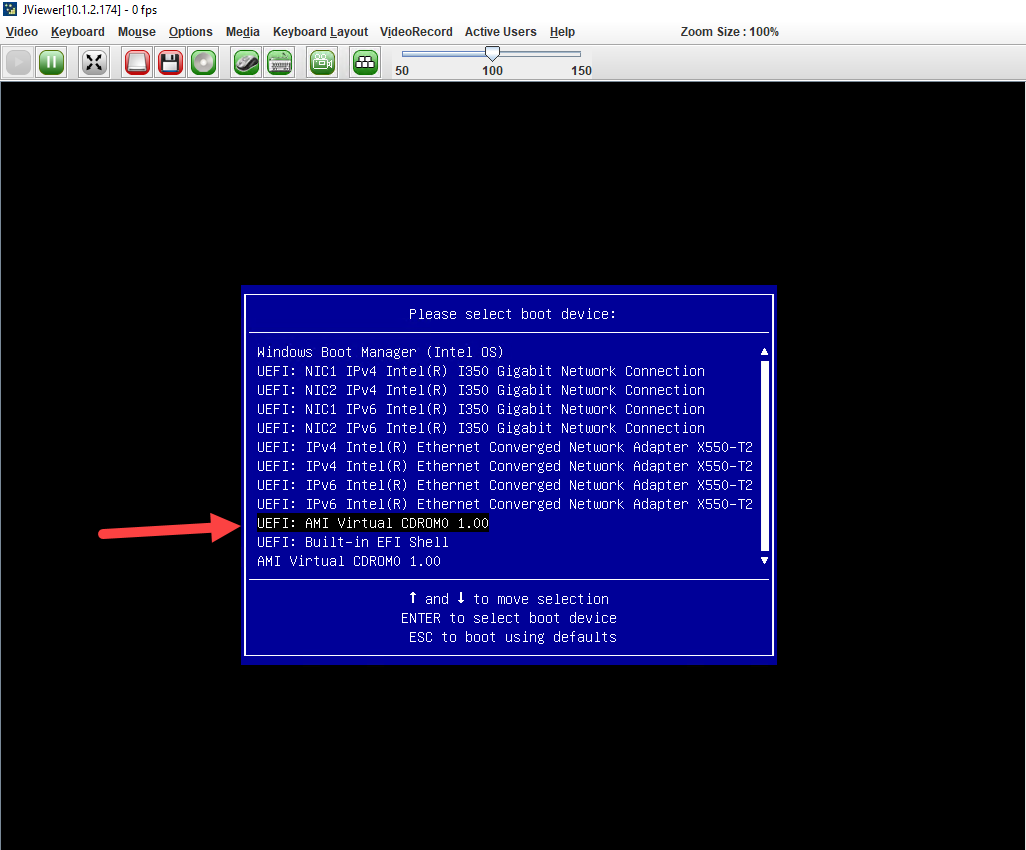
16. Press the Enter key to boot from the DVD.
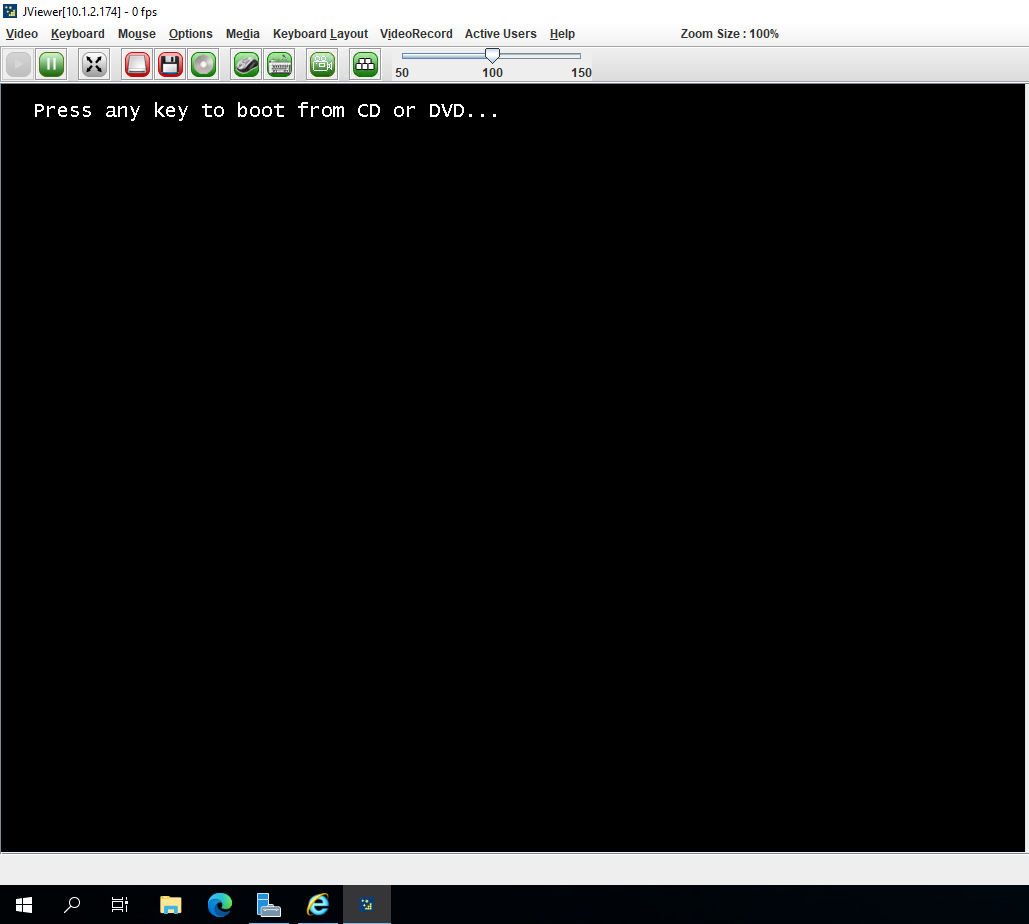
17. Click shift + F10 on the Where do you want to install Windows page.
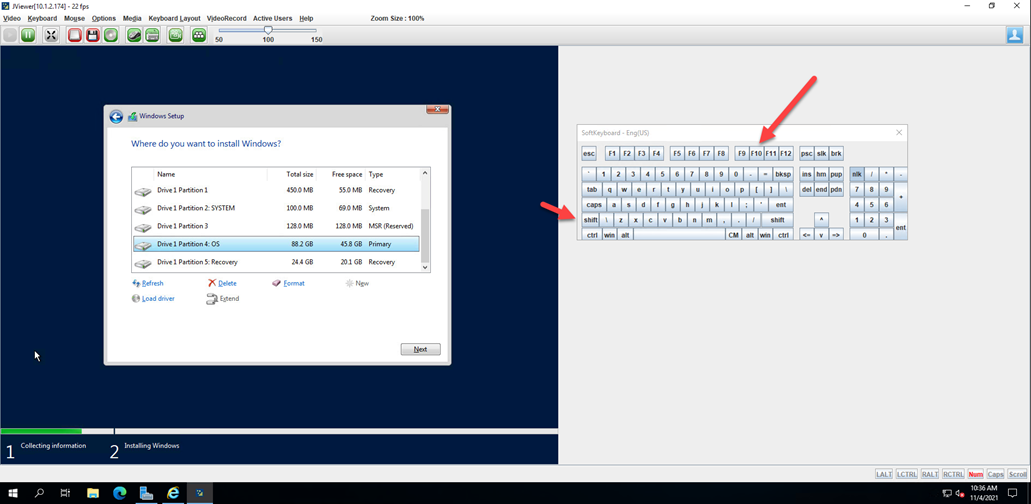
18. type diskpart on the command prompt.
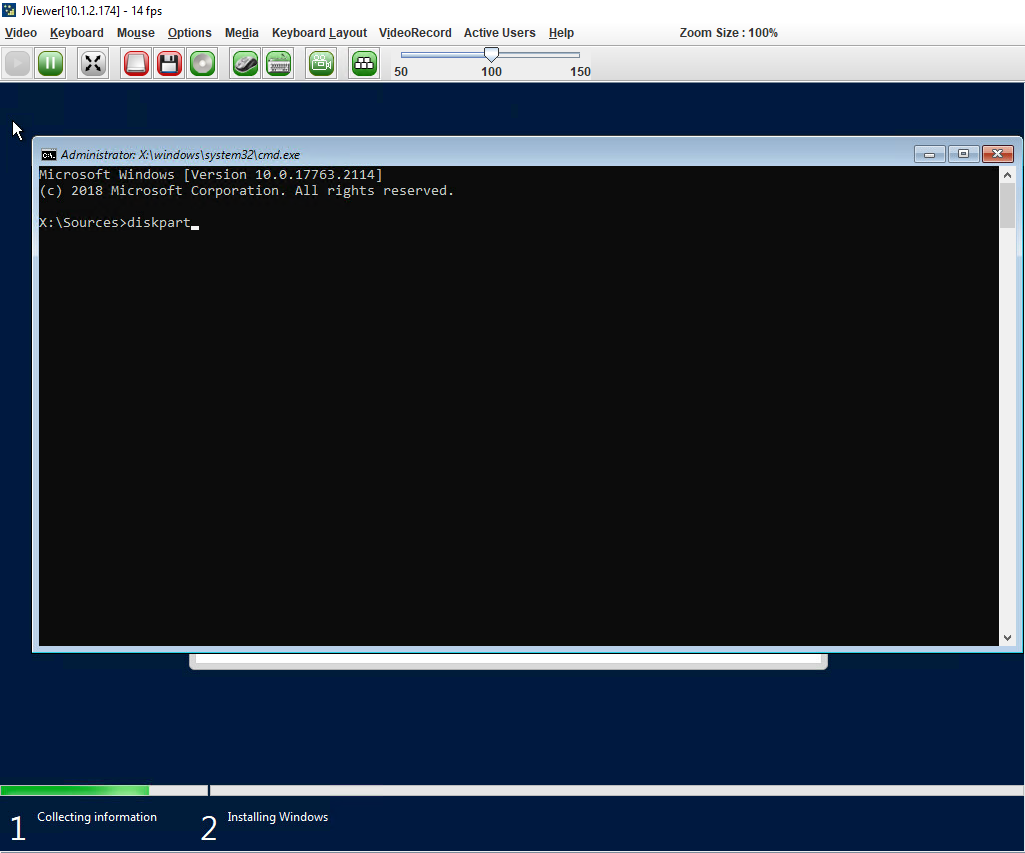
19. Type list disk on the command prompt.
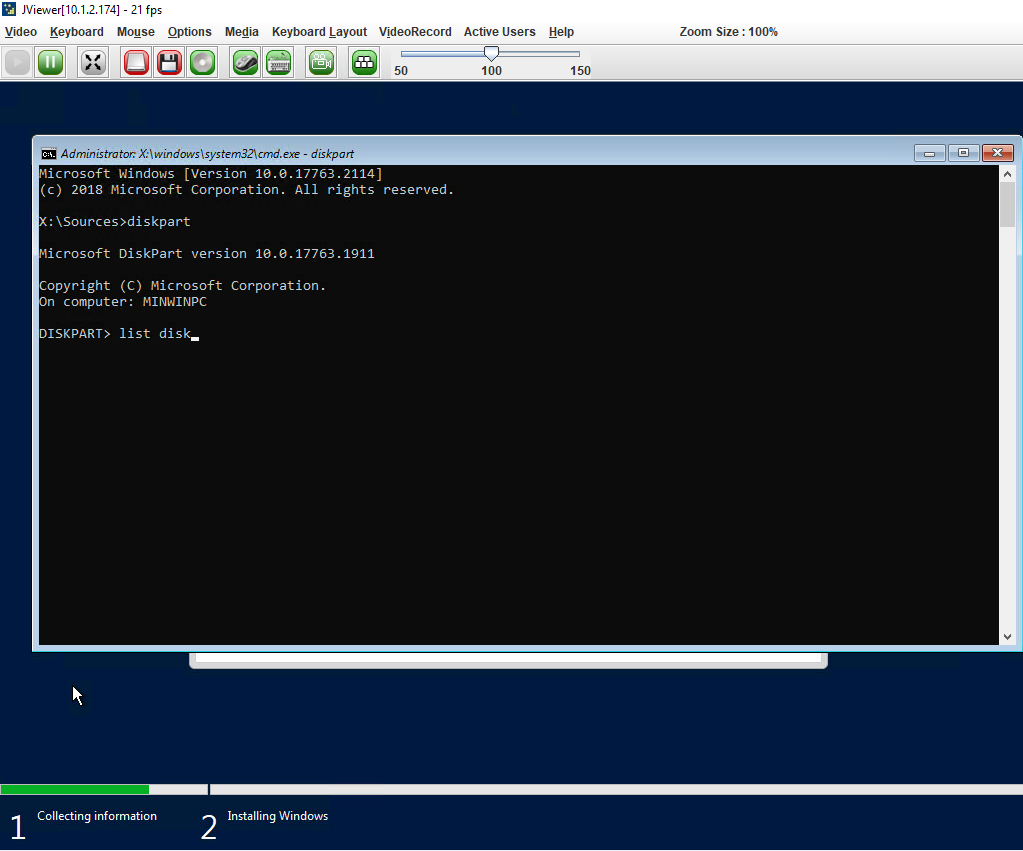
20. type select disk 1 on the command prompt.
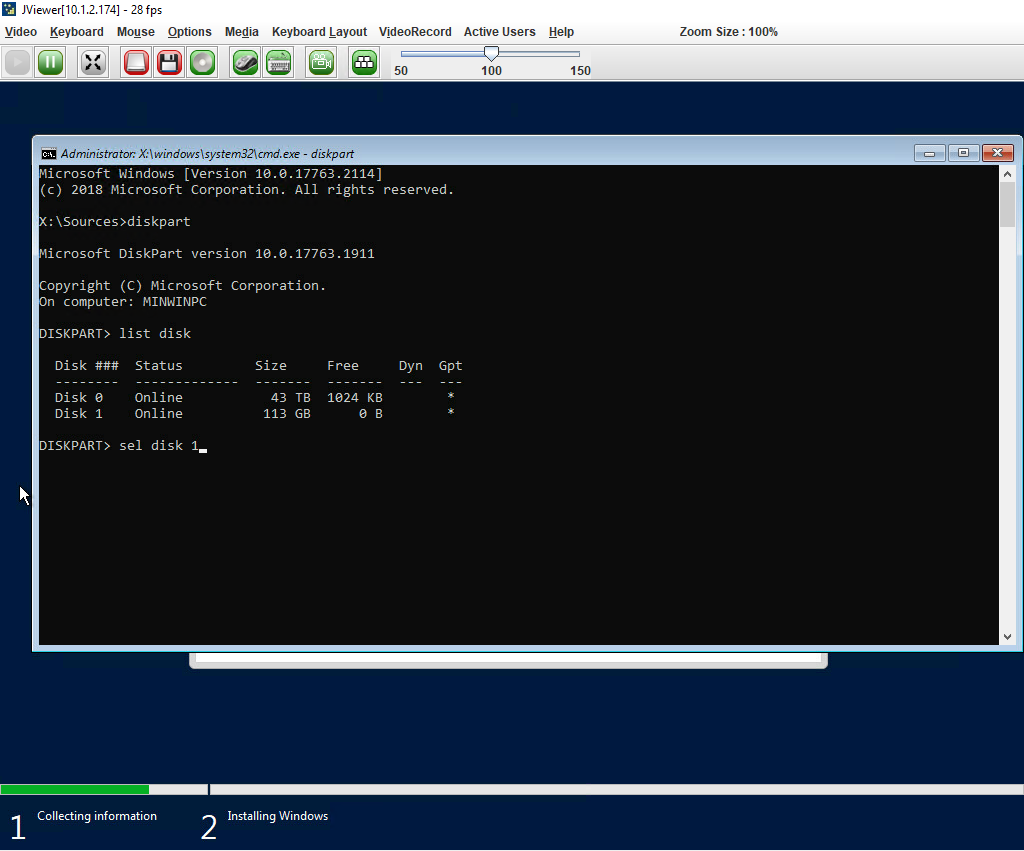
21. Type clean on the command prompt.
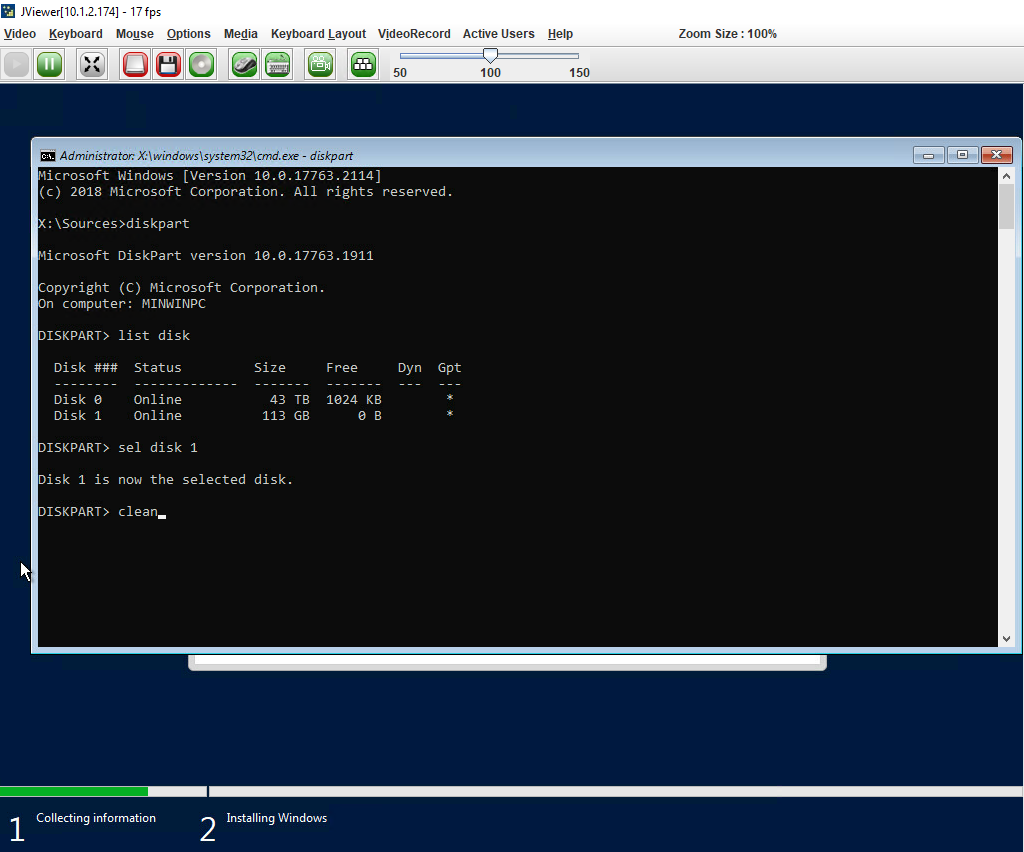
22. Type exit on the command prompt.
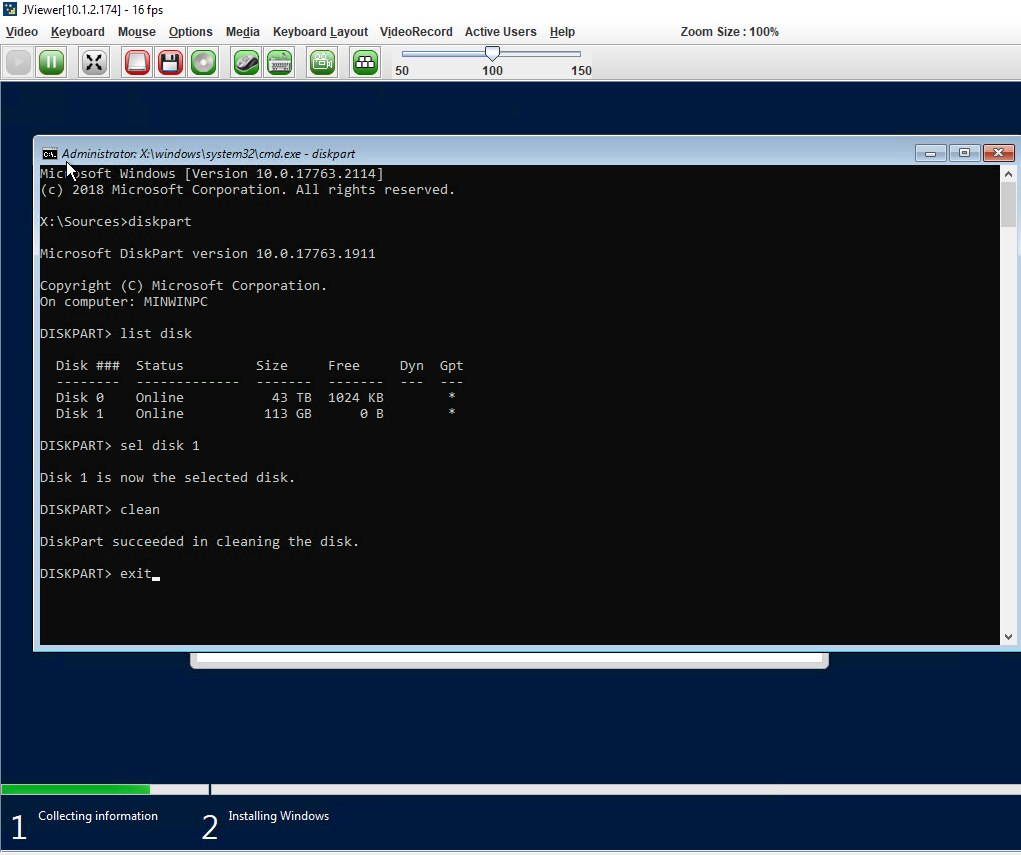
23. Type exit to leave Diskpart.
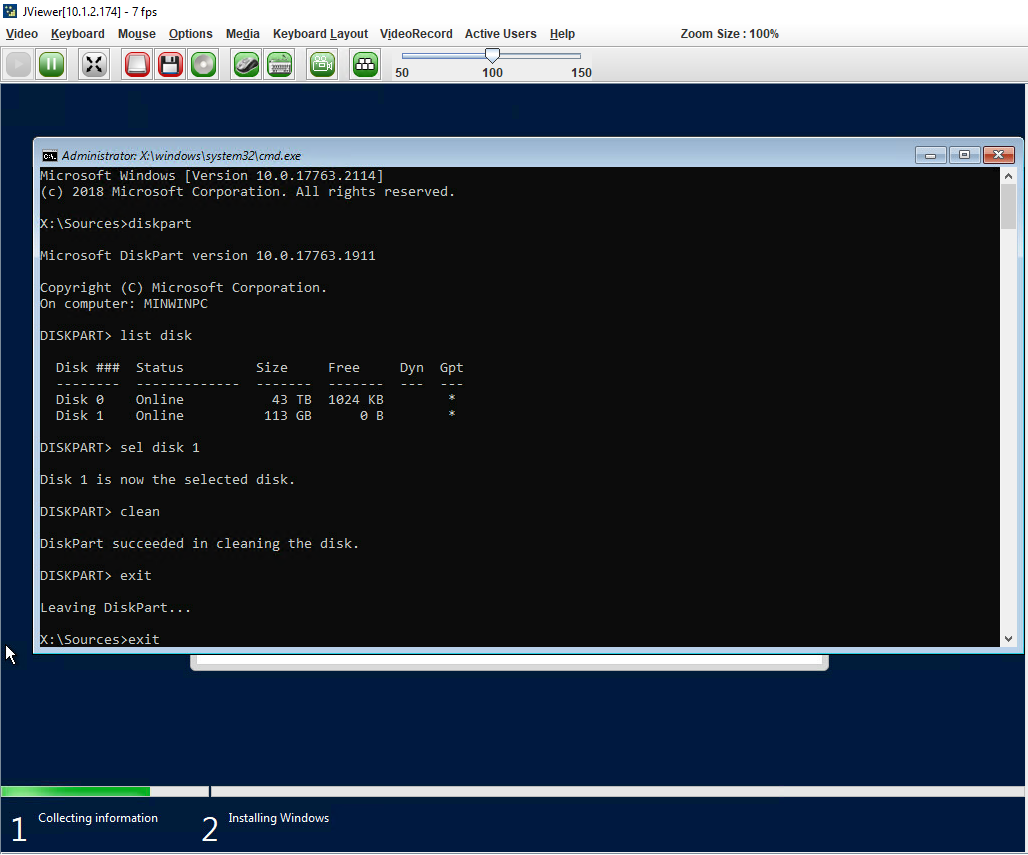
24. Select Refresh on the Where do you want to install Windows page.
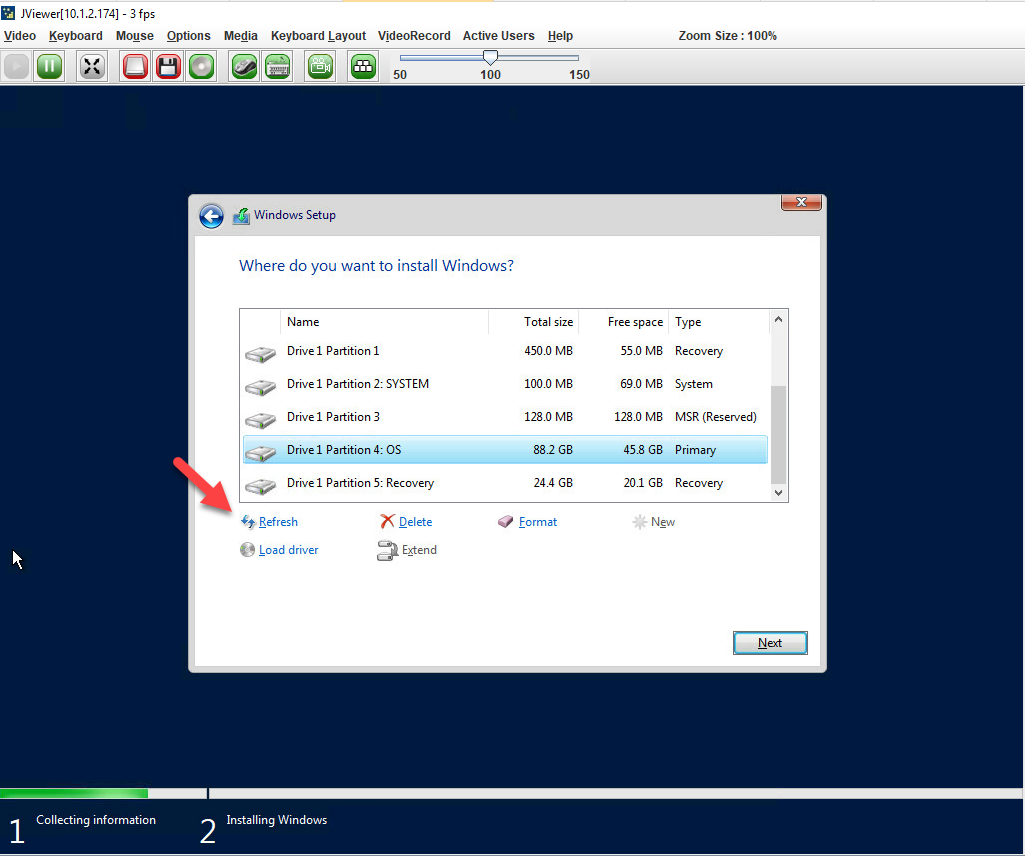
25. Select Drive 1 Unallocated Space and click Next.
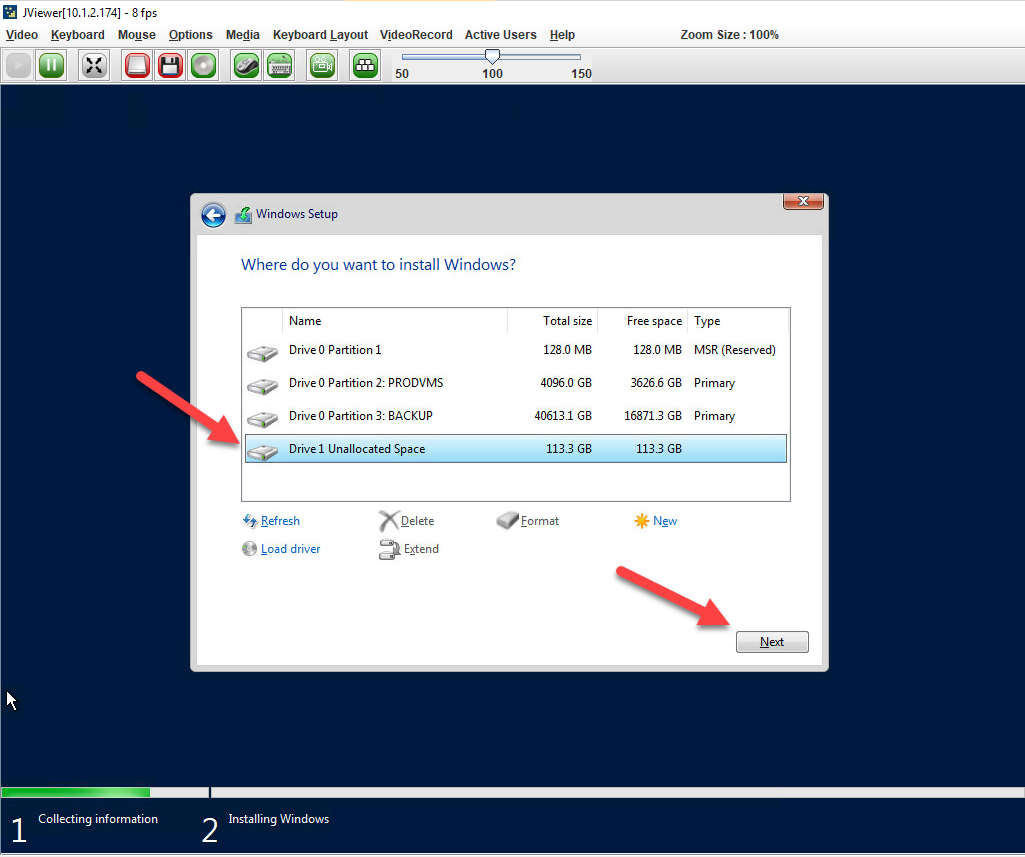
26. Follow Installing Windows procedures to complete the installation.
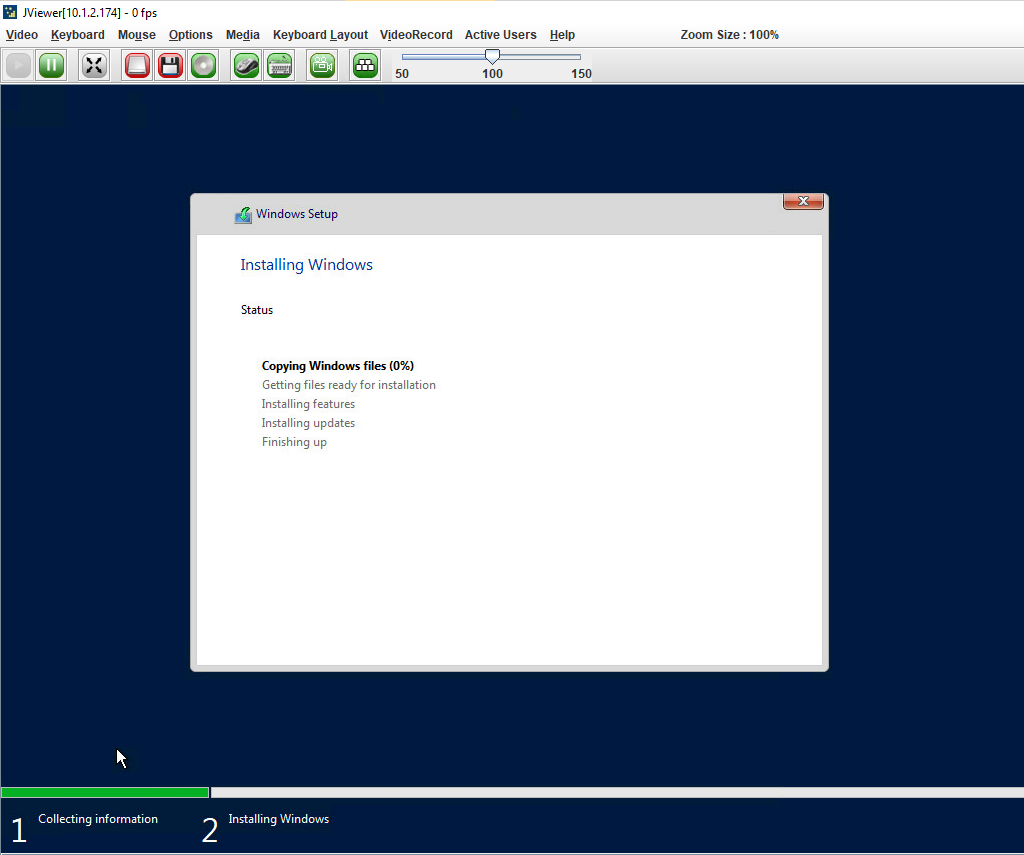
I hope you enjoy this post.
Cary Sun
Twitter: @SifuSun
Web Site: carysun.com
Blog Site: checkyourlogs.net
Blog Site: gooddealmart.com