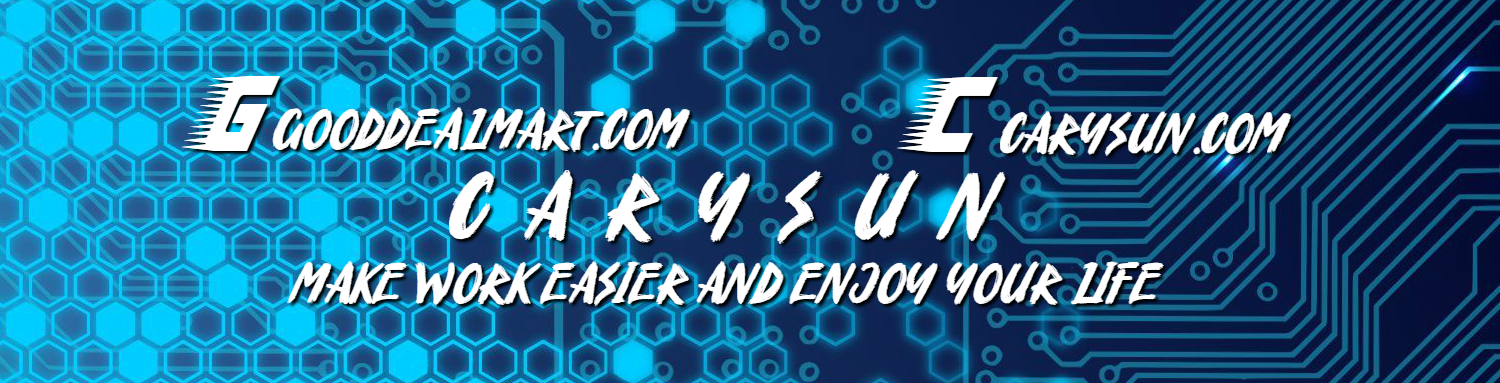Veeam released the Backup & Replication v12.3.2.4165 on October 14, 2025.
The details are as linked https://www.veeam.com/kb4696
The Veeam Backup & Replication 12.3.2.4165 Patch resolved some Vulnerabilities
Note:
The Veeam Software Appliance and upcoming Veeam Backup & Replication v13 software for Microsoft Windows are architecturally not impacted by these types of vulnerabilities.
- CVE-2025-48983 | Severity: Critical (9.9)
A vulnerability in the Mount service of Veeam Backup & Replication, which allows for remote code execution (RCE) on the Backup infrastructure hosts by an authenticated domain user.
Note: This vulnerability only impacts domain-joined backup infrastructure servers added to Veeam Backup & Replication v12. Backup infrastructure servers that are not domain-joined are not impacted by this vulnerability.
- CVE-2025-48984 | Severity: Critical (9.9)
A vulnerability allowing remote code execution (RCE) on the Backup Server by an authenticated domain user.
Note: This vulnerability only impacts domain-joined Veeam Backup & Replication v12 backup servers. Backup servers that are not domain-joined are not impacted by this vulnerability.
- Veeam Agent for Microsoft Windows
CVE-2025-48982 | Severity: High (7.3)
This vulnerability in Veeam Agent for Microsoft Windows allows for Local Privilege Escalation if a system administrator is tricked into restoring a malicious file.
Note:
Veeam Backup & Replication should be upgraded after Veeam Backup Enterprise Manager is upgraded.
1.Login to the Veeam Backup and Replication Manager Server.
2.Sign in to your Veeam account and download the Veeam Backup and Replication v12.3.2 ISO image.
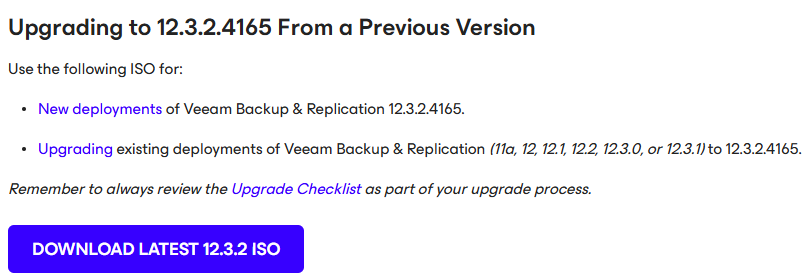
3.Open the Veeam Backup & Replication 12 Console and click Connect.

4.Enter the MFA Confirmation code and click Confirm.
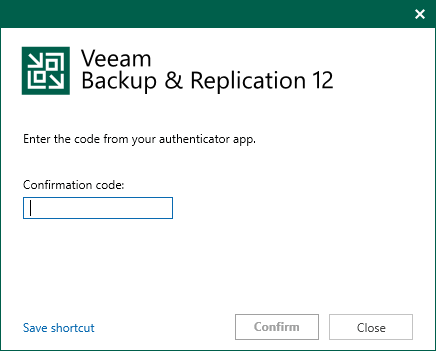
5.Verify the existing Veeam Backup & Replication version from the Veeam Backup & Replication console (Help |Abut) and ensure that the version matches the upgrade requirements.
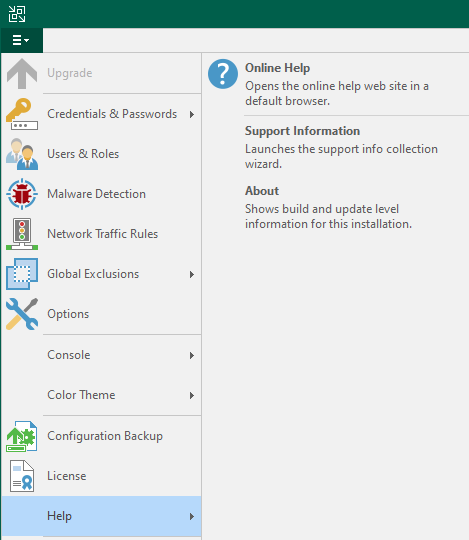
6.Ensure all jobs are successful, right-click all jobs and select disable.
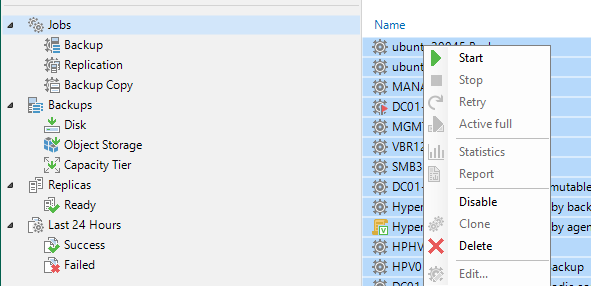
7.Drop down the main menu and select Configuration Backup.
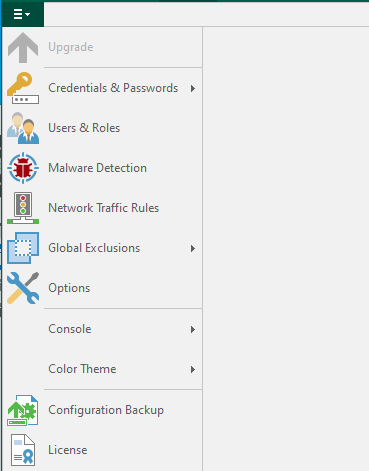
8.On the Configuration Backup Settings page, select Backup now to back up the current configuration file.
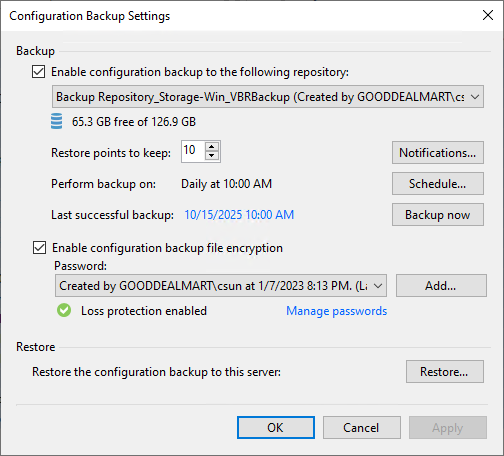
9.Click OK to close the Configuration Backup Settings after the backup is completed.
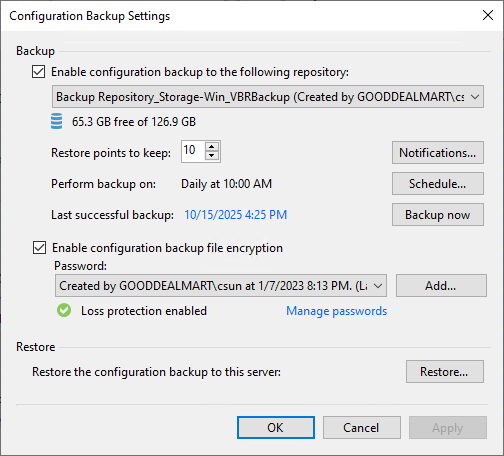
10.Close the Veeam Backup and Replication console.
11.Mount theVeeamBackup&Replication_12.3.2.4165_20251006.iso file and run Setup.exe.
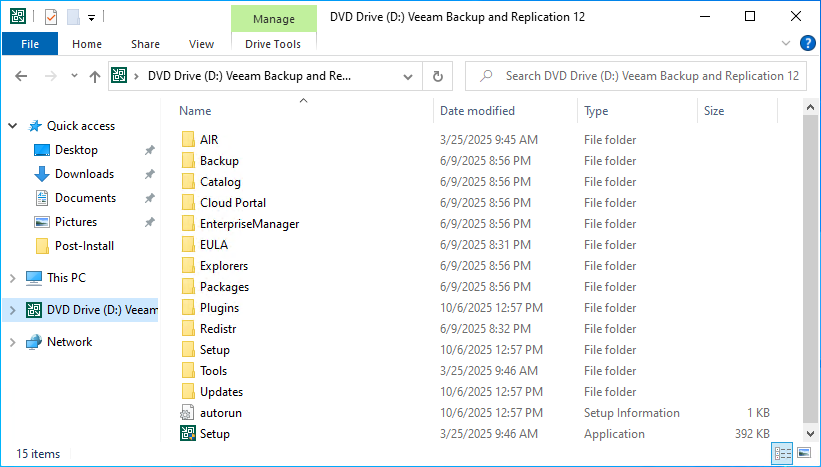
12.Click Yes on the User Account Control page.
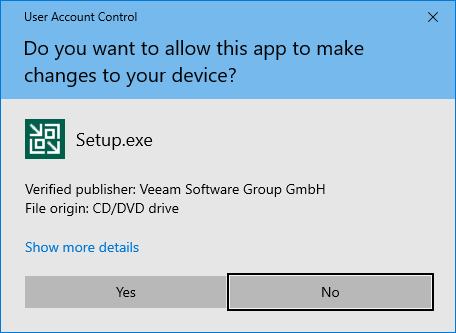
13.Click Upgrade on the Veeam Backup & Replication 12.3 page.
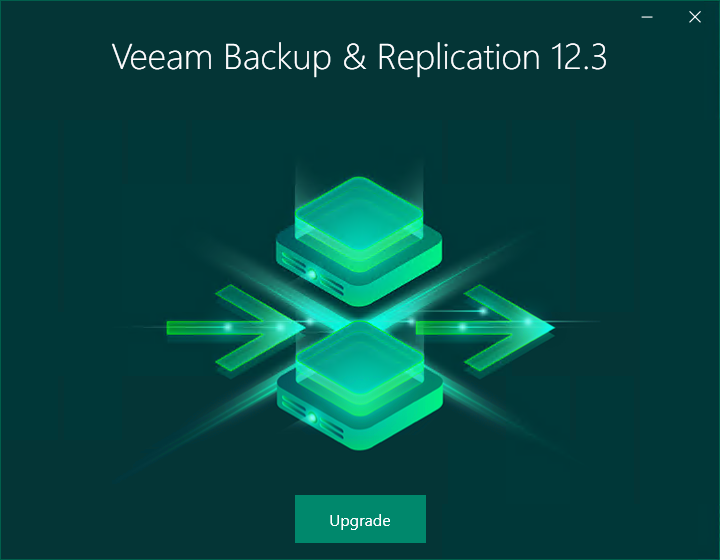
14.Select Upgrade Veeam Backup & Replication on the Veeam Backup & Replication page.
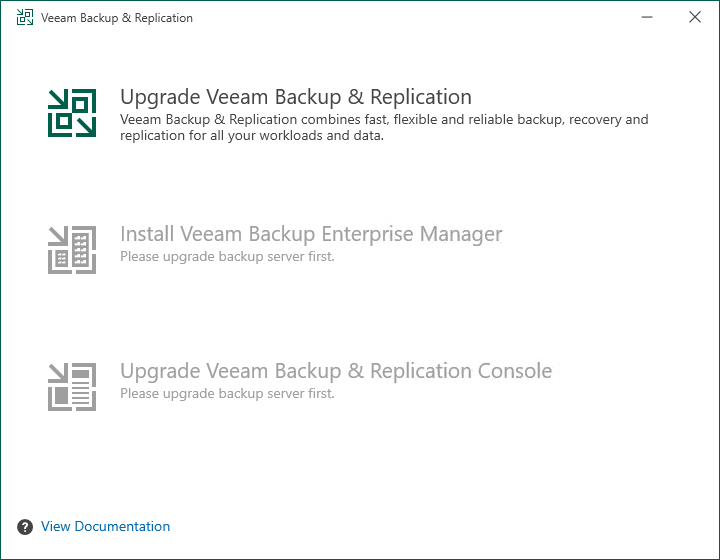
15.Click I Accept on the License Agreement page.
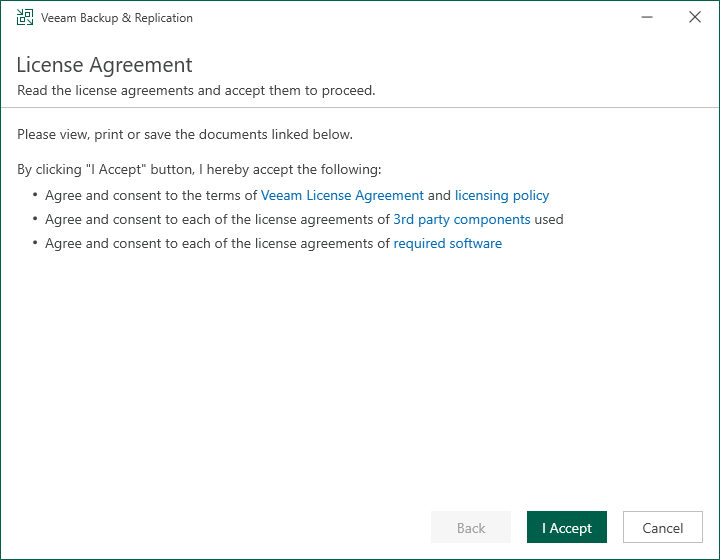
16.The setup wizard will inform you if a valid license is installed on the machine. In this case, you can skip the Provide License step and click Next.
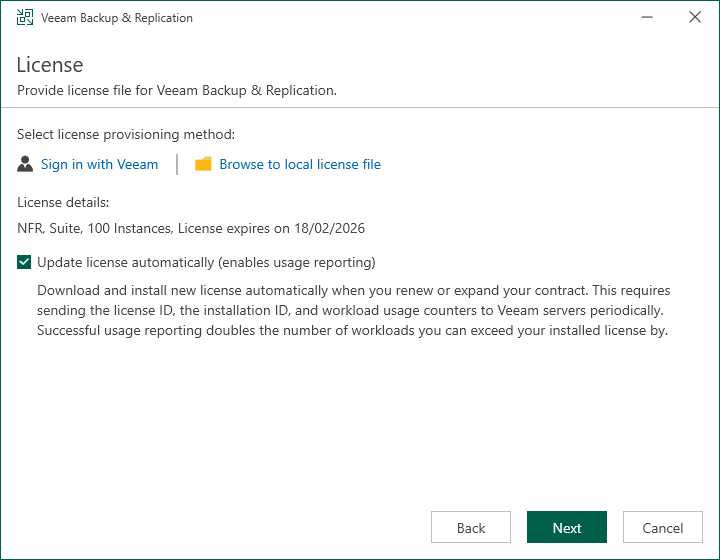
17.On the System Configuration Check page, Veeam will verify and install the required components automatically. The Veeam Backup and Replication Management server may need to reboot.
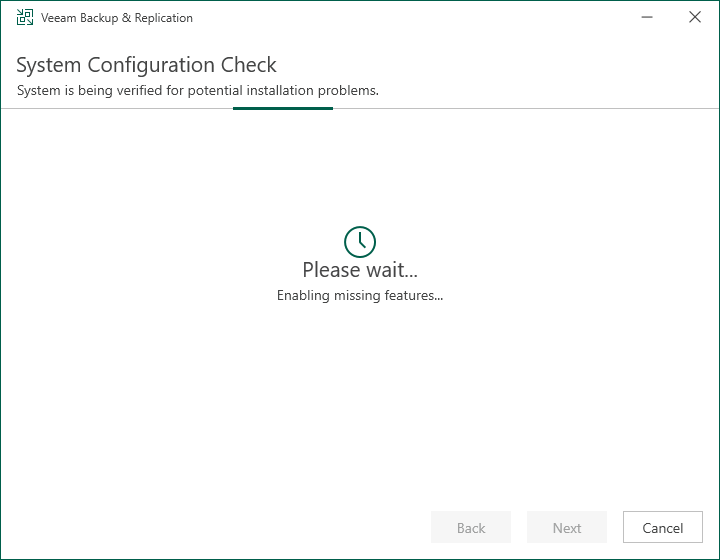
18.Click Next on the Upgrade page.
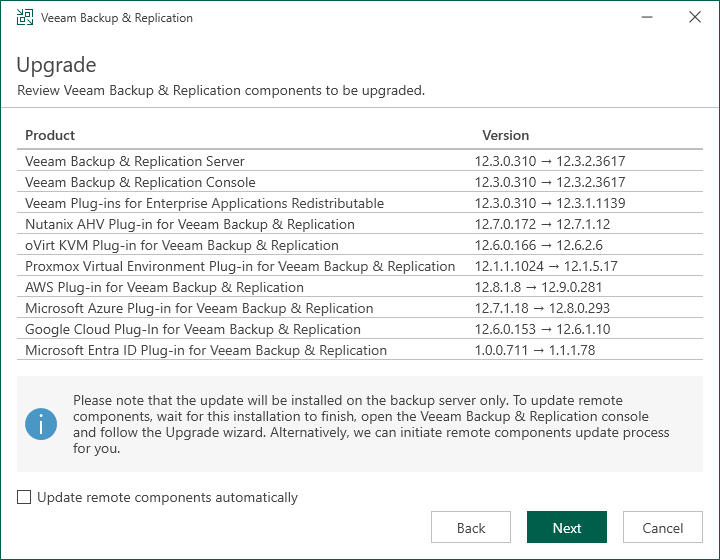
Note:
The version should be 12.3.2.4165. It might be a cosmetic bug.
19.There are 7 steps for upgrading the Veeam Backup & Replication management server.
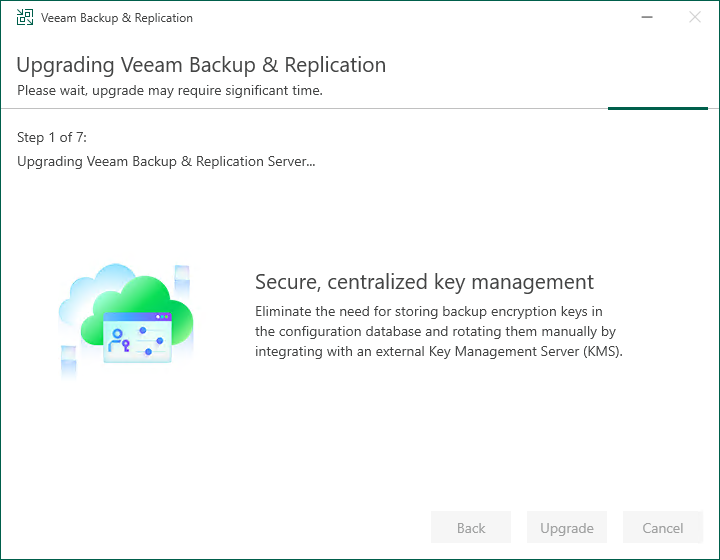
20.Click Finish on the Veeam Backup & Replication 12.3 Successfully upgraded page.
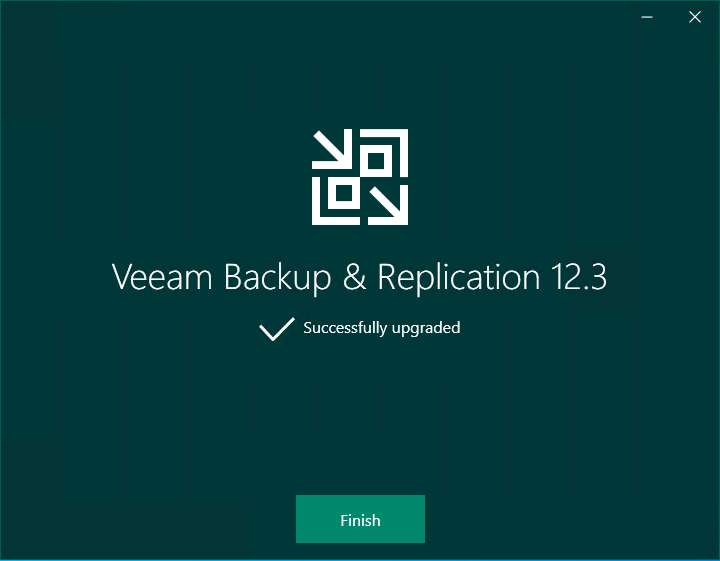
21.Open the Veeam Backup & Replication 12 Console and click Connect.
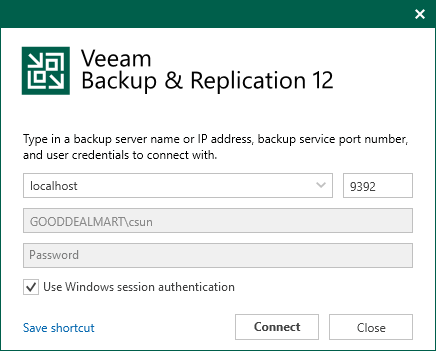
22.Enter the MFA Confirmation code and click Confirm.
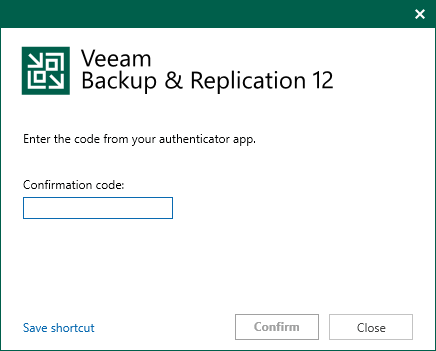
23. Select all servers on the Components Update page and click Apply.
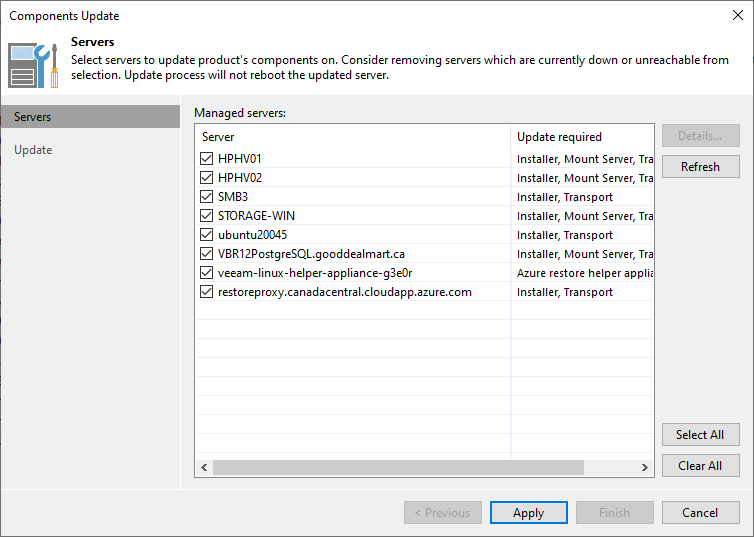
24.On the Components Update page, ensure all components are updated successfully for all servers and click Finish.
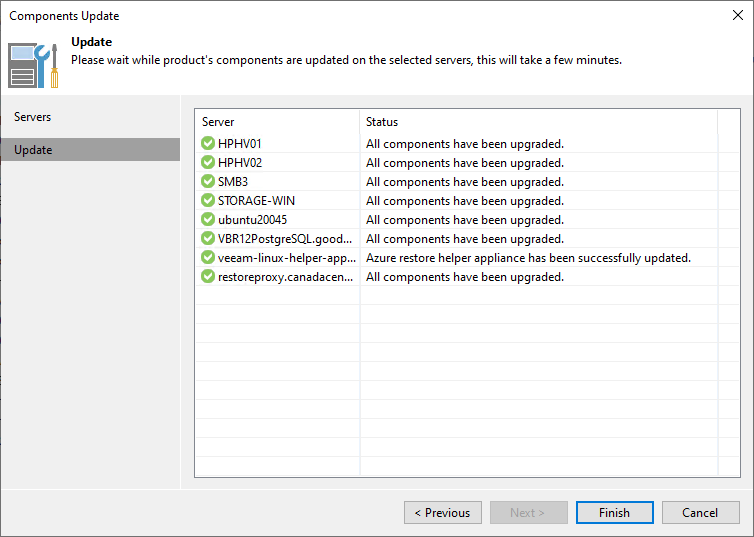
25.Verify the Veeam Backup & Replication version from the Veeam Backup & Replication console (Help |About).
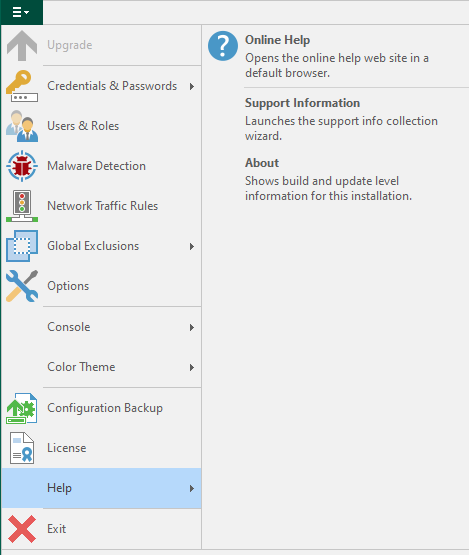
26.Ensure that the version is 12.3.2.4165.

27.Select all jobs, right-click and unselect Disable.
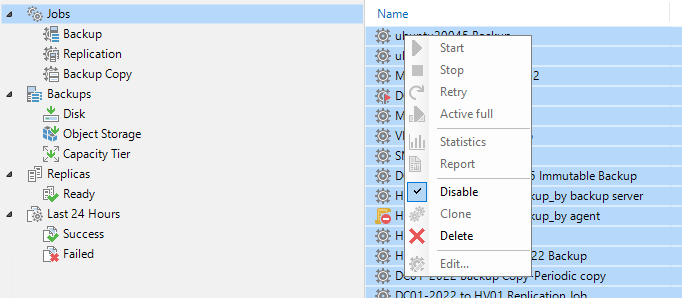
I hope you enjoy this post.
Cary Sun
X: @SifuSun
Web Site: carysun.com
Blog Site: checkyourlogs.net
Blog Site: gooddealmart.com
Amazon Author: Amazon.com/author/carysun