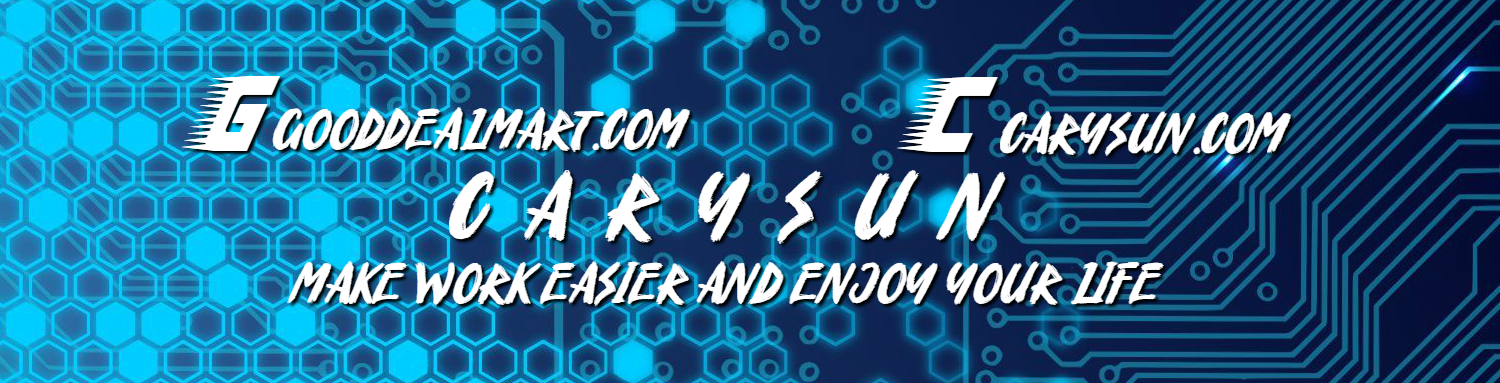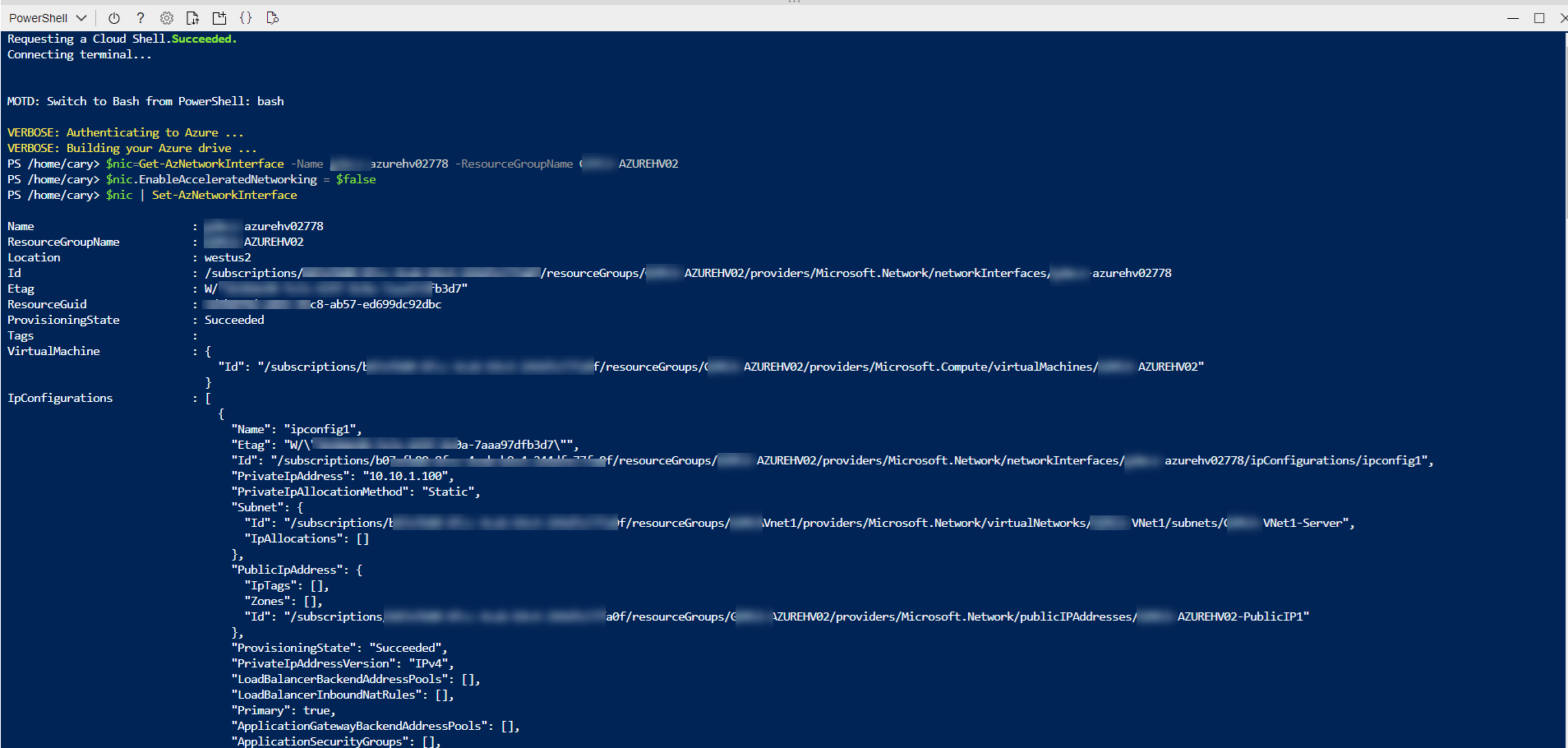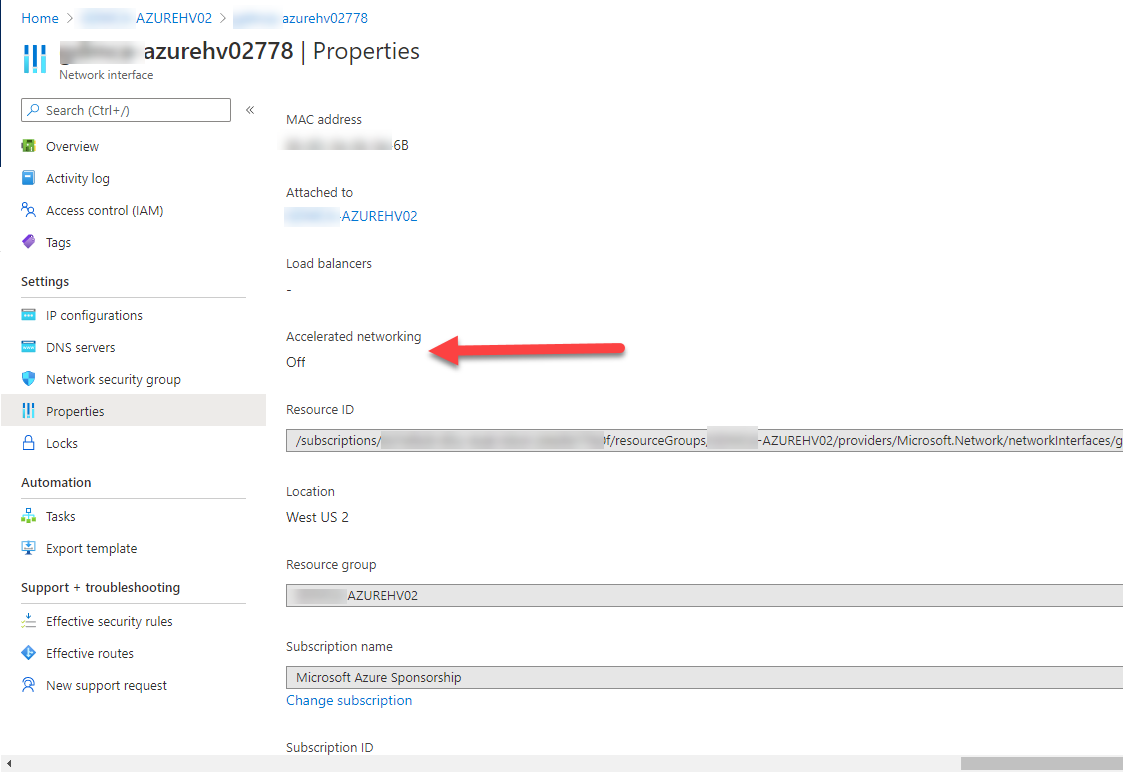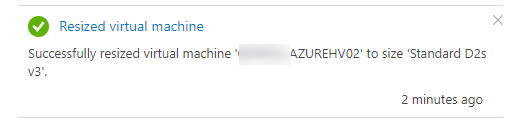Today, I tried to resize the virtual machine at Azure, it failed because of the virtual machine enabled accelerated networking for network interface.
If you have the same issues as mine, please follow below steps to use Azure Cloud Shell to disable it and fix the resize virtual machine failed issues.
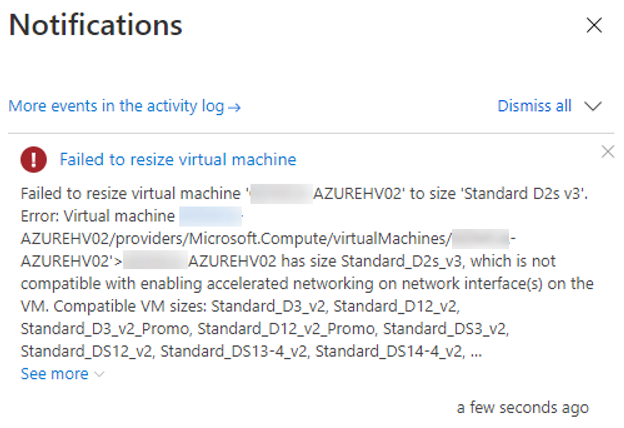
1.Sign in Azure portal.
2.Verify the NIC settings of VM, you will notice the NIC Accelerated networking enabled.
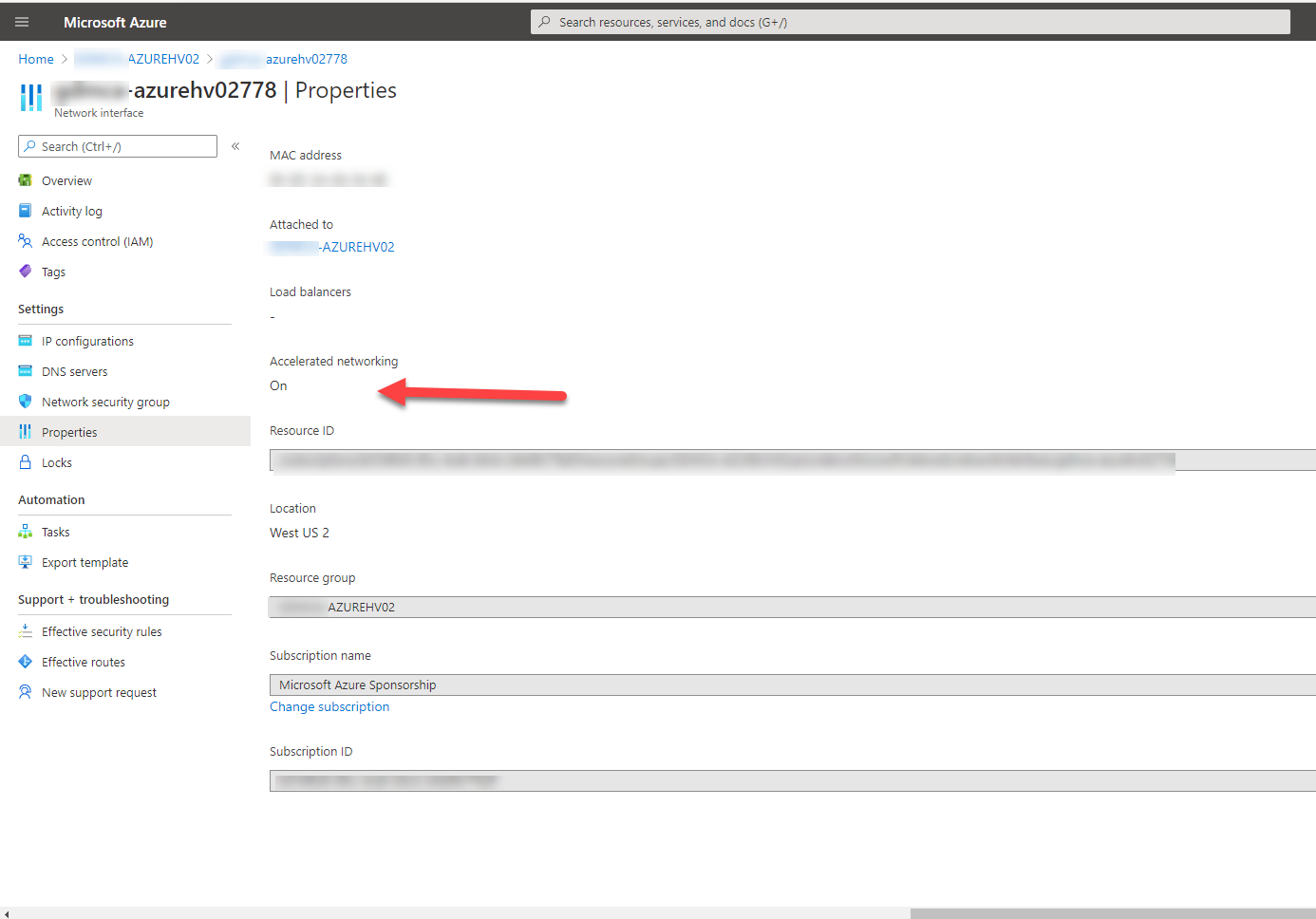
4.On the Azure portal, click Cloud Shell.

5.if you are the first time to use Cloud Shell, it will pop up Welcome page. On the Welcome to Azure Cloud Shell page, click PowerShell.
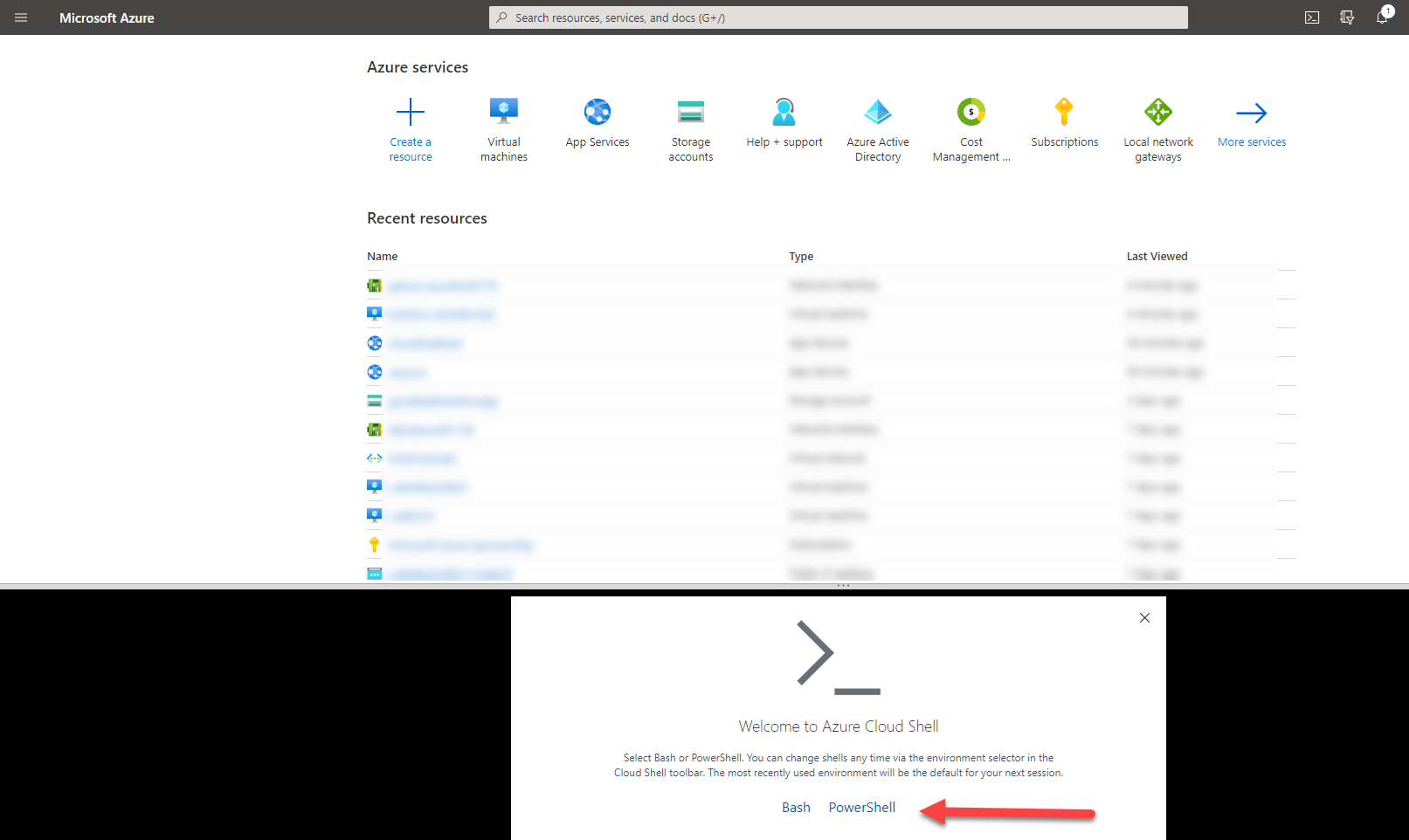
6.On the you have no storage mounted page, click Show advanced settings.
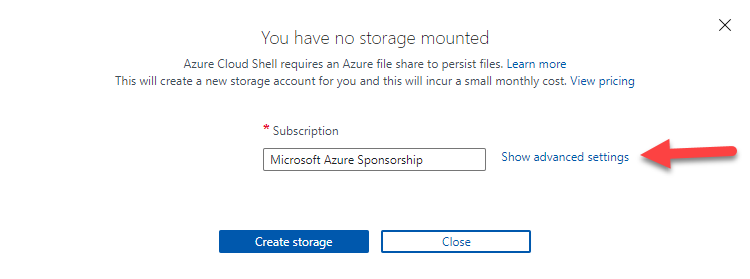
7.On the you have no storage mounted page, configure below settings, click Create storage.
- Subscription: Select subscription, in my case is Microsoft Azure Sponsorship.
- Cloud Shell region: Select region of Cloud Shell, in my case is West US 2
- Resource group: Select Create new, type resource group name, in my case is CloudShellRG.
- Storage account: Select Create new, type storage account name, in my case is cloudshellwestus2.
- File share: Select Create new, type file share name, in my case is cloudshellfs.
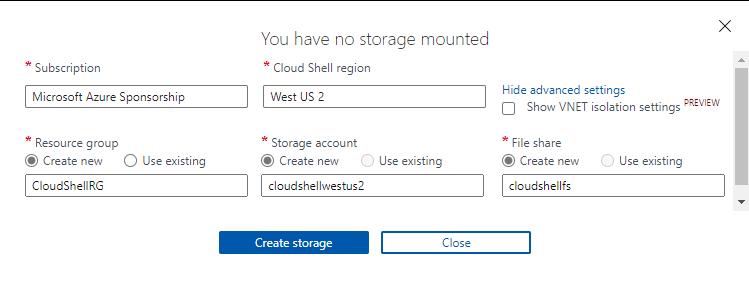
8.Verify Cloud Shell connecting terminal succeeded.
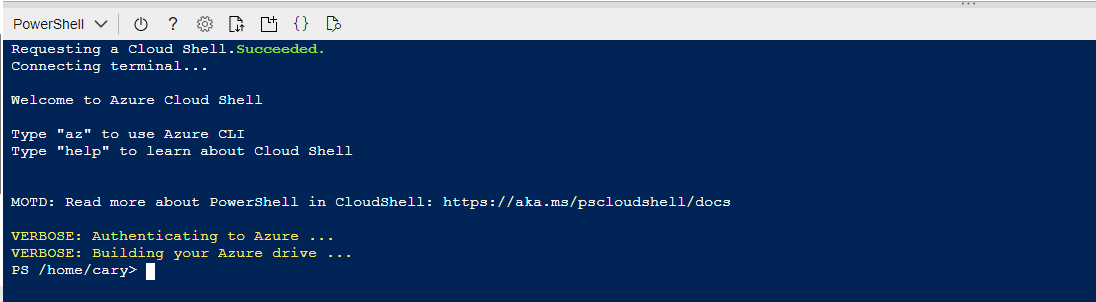
9.Run below cmdlet to disable NIC network Accelerated networking of VM.
$nic=Get-AzNetworkInterface -Name <NICNAME> -ResourceGroupName <RGNAME> $nic.EnableAcceleratedNetworking = $True $nic | Set-AzNetworkInterface
10.Verify the NIC settings of VM, you will notice the Accelerated networking disabled.
11.The resize VM failed issues fixed.
Hope you enjoy this post.
Cary Sun
Twitter: @SifuSun
Web Site: carysun.com
Blog Site: checkyourlogs.net
Blog Site: gooddealmart.com
About Post Author