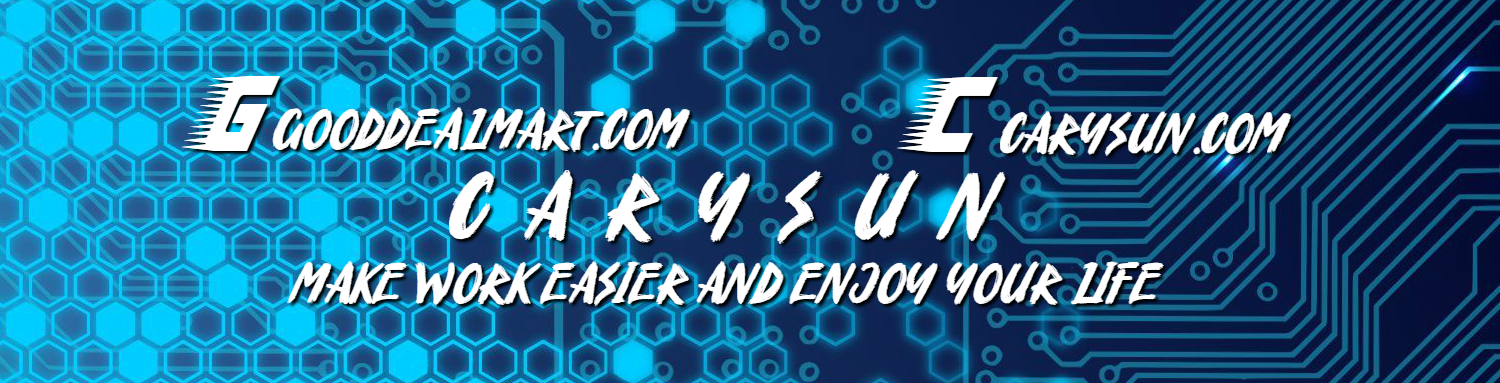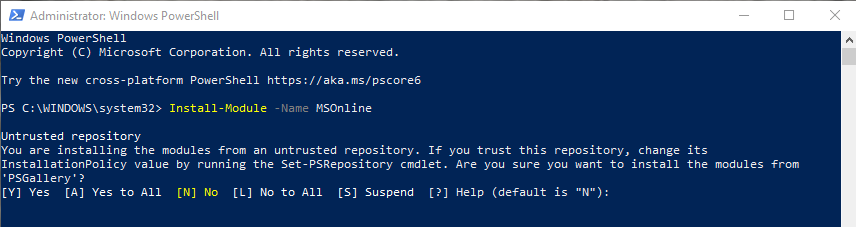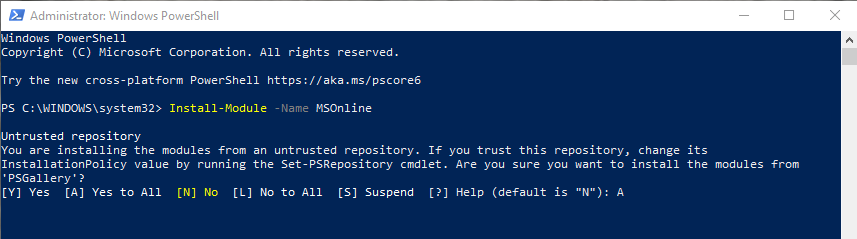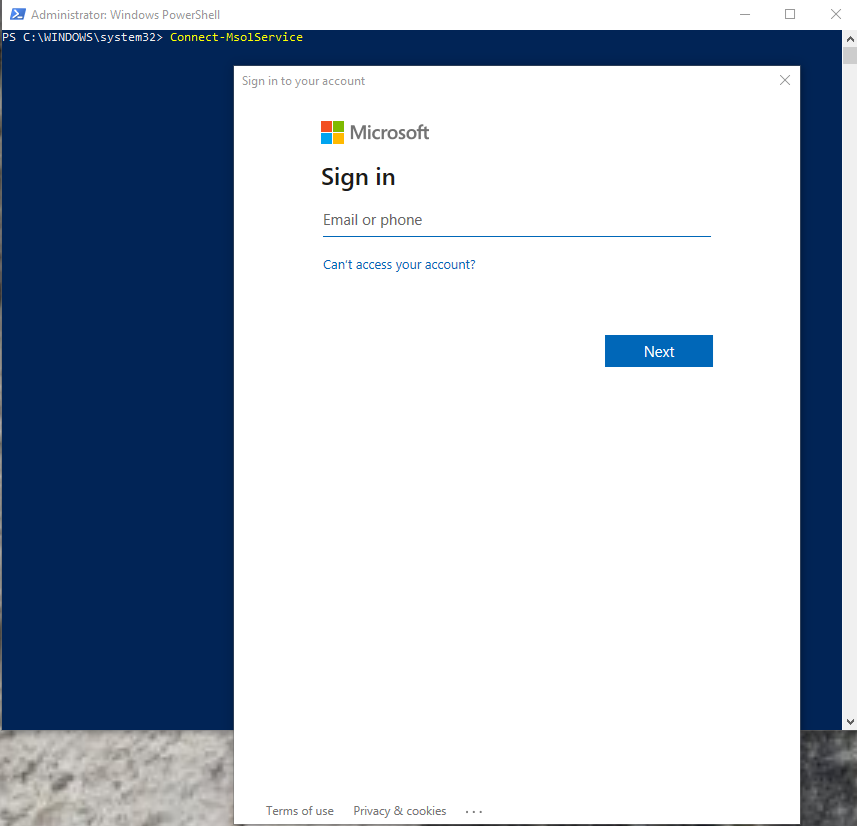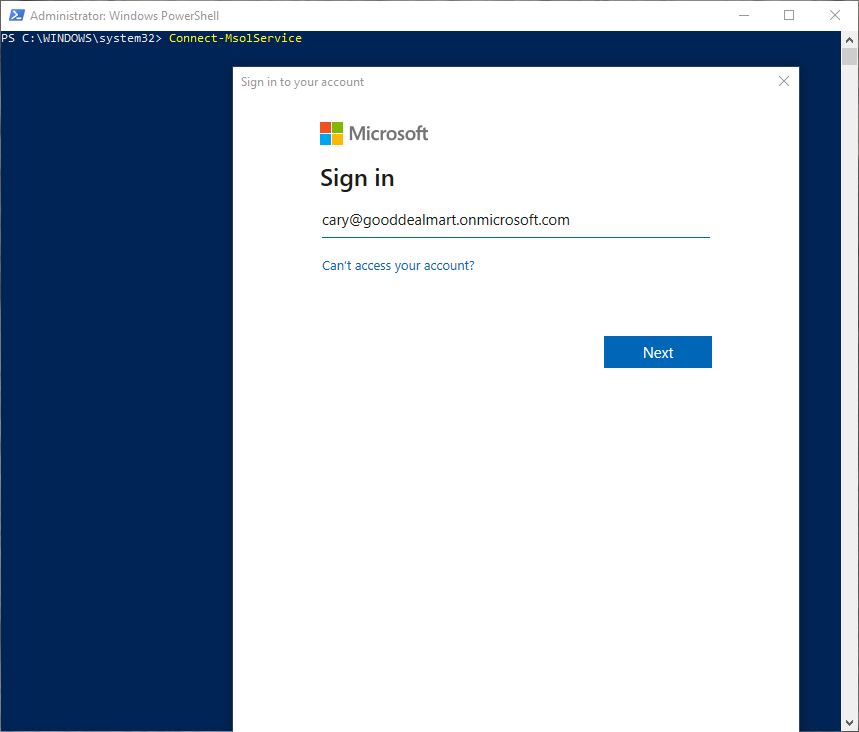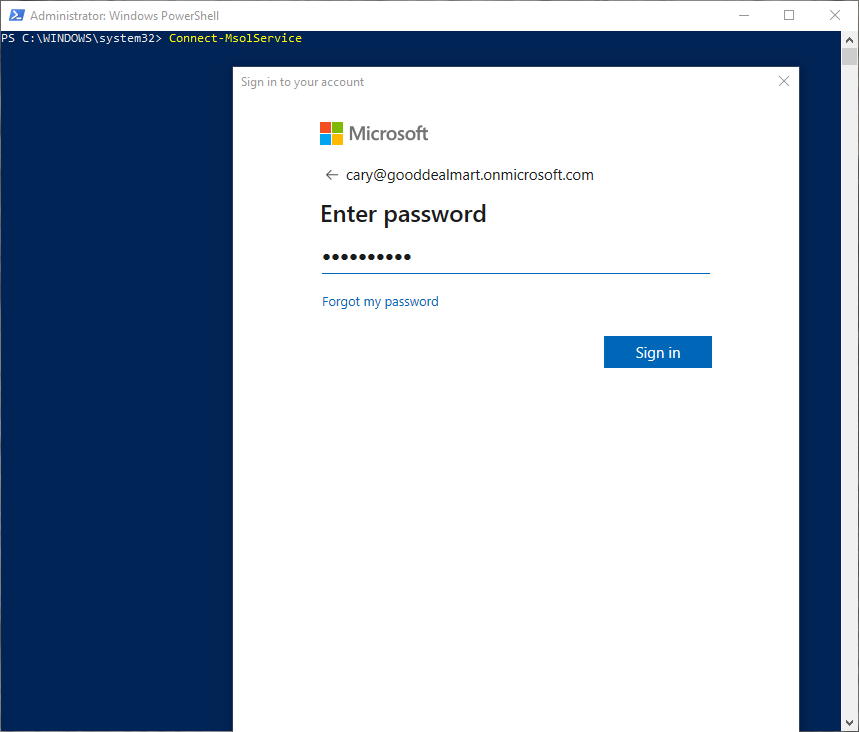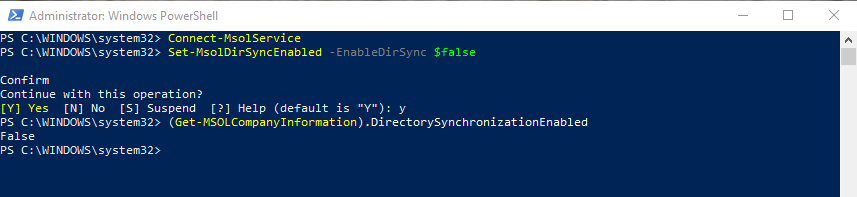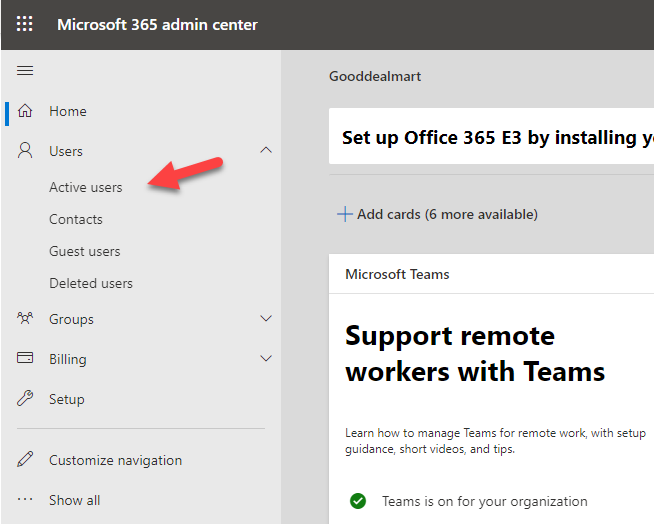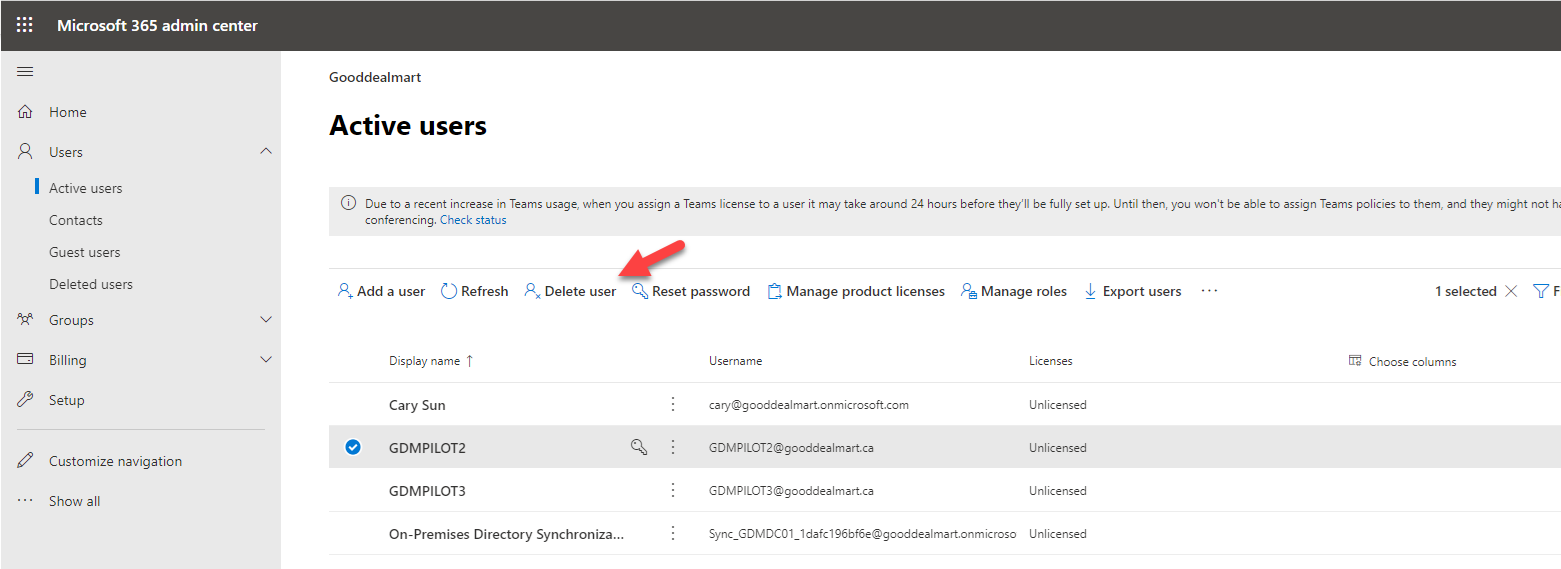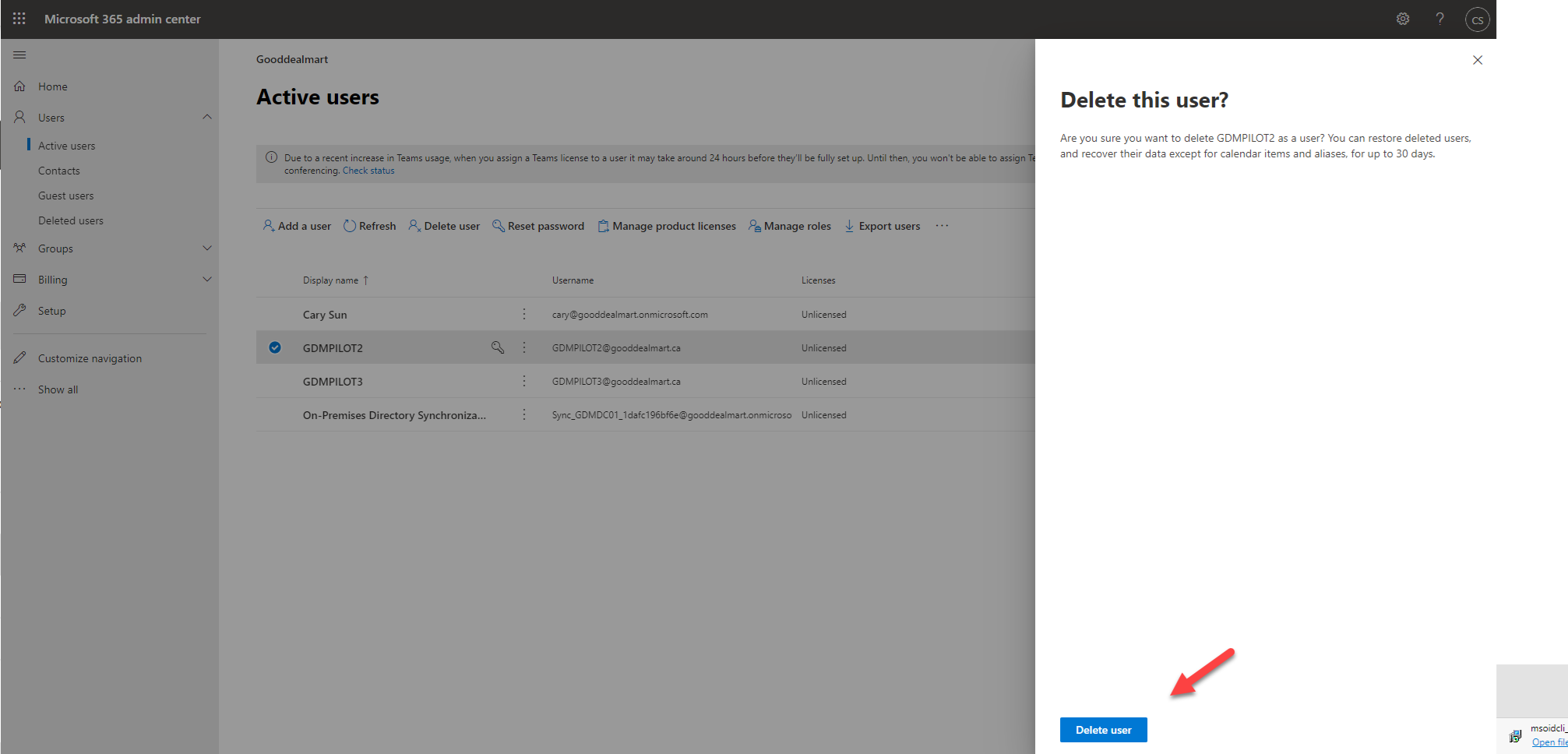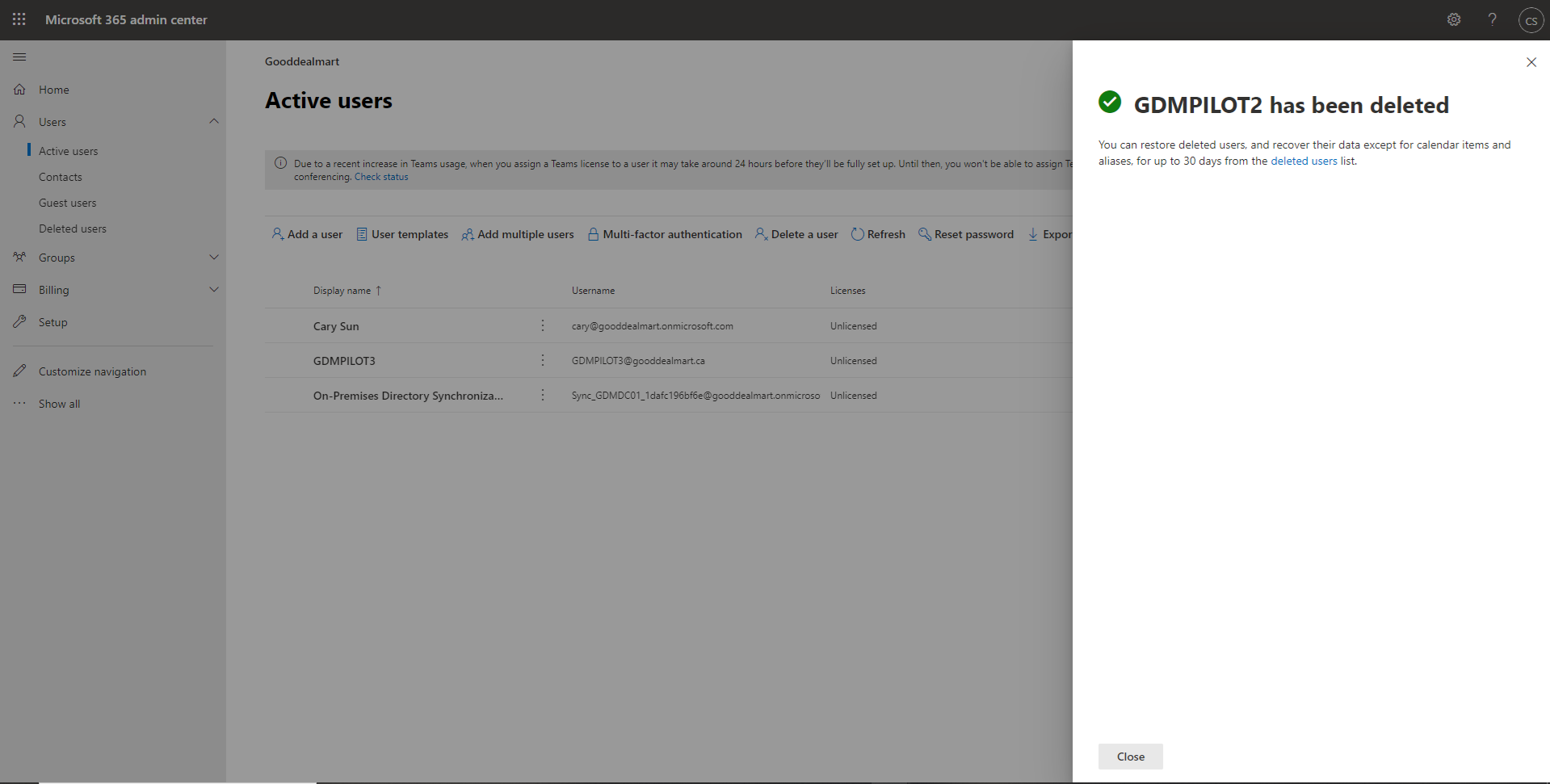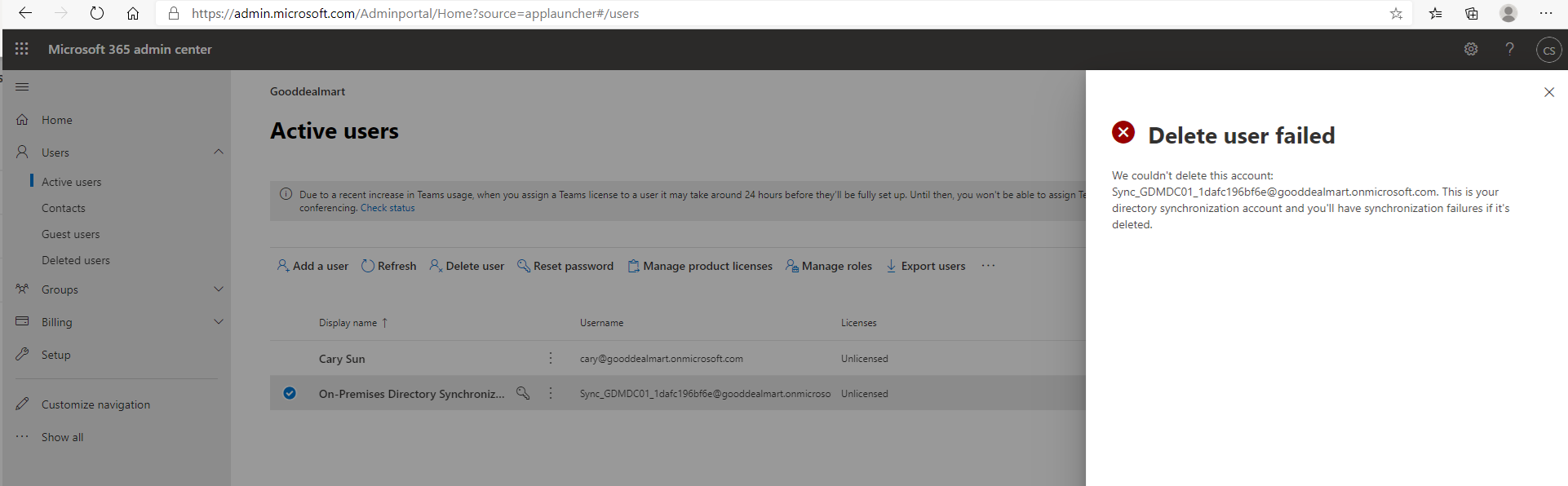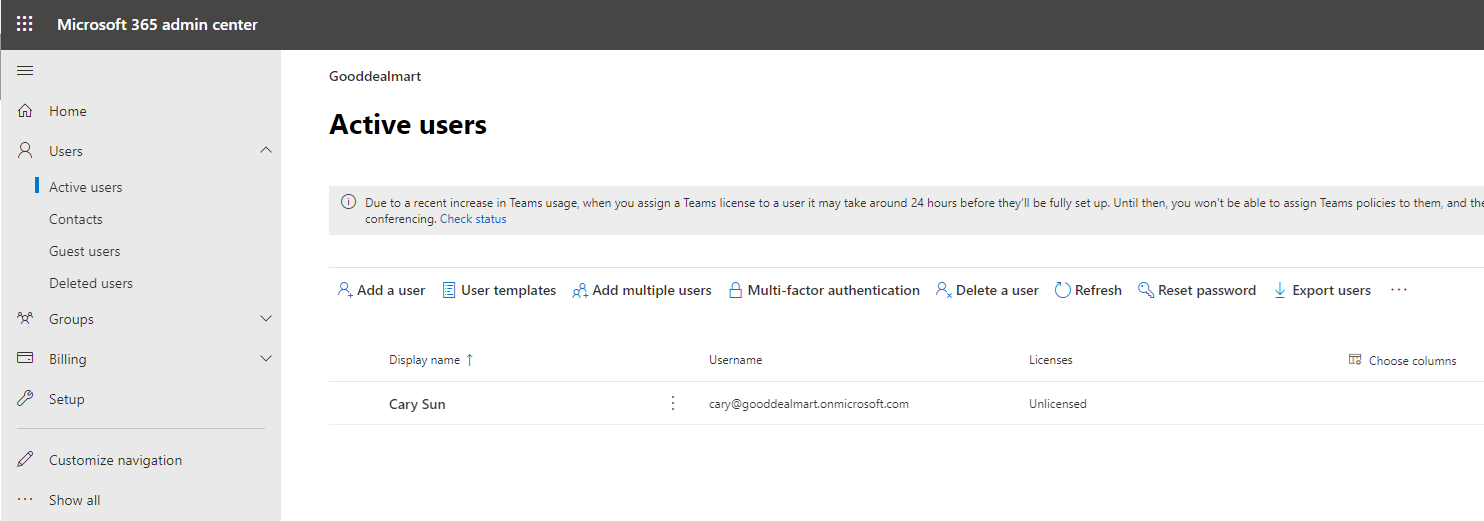Have you been tried to delete users from Azure active directory or office 365 but failed? The error shows couldn’t delete this user because the account is synchronized with your on-premises server. You can delete the user from your on-premise server. If your Azure AD connect server still alive, that’s easy to solve, you can delete the user from on-premise domain controller, it will remove the user atomically. If the on-promise Azure AD connect server is no longer available, you can’t manage or delete the user (object) from the on-premises environment, please follow steps as below to delete it.
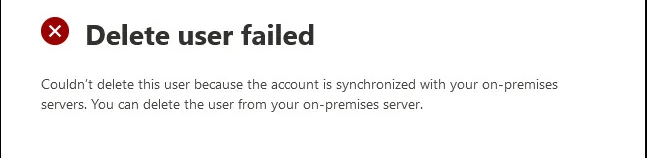
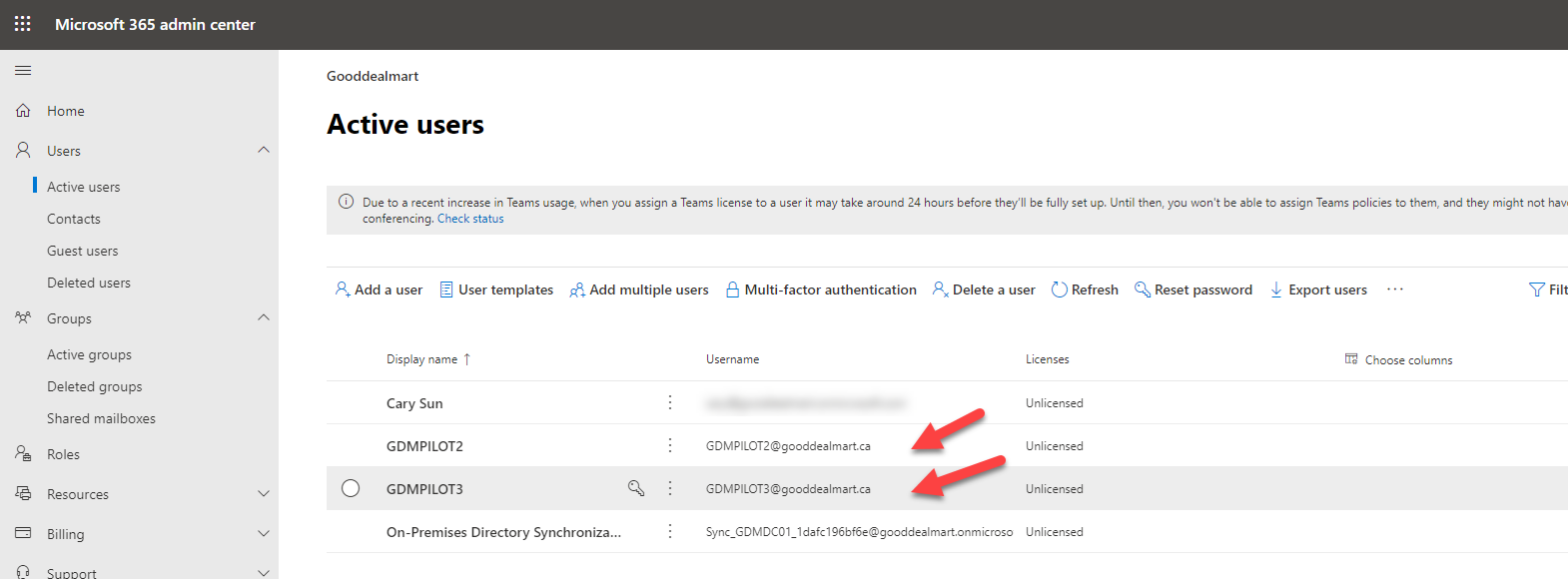
1.Open PowerShell run as administrator, run below cmdlet to Install Windows Azure Active Directory module.
Install-Module -Name MSOnline
2.Click A to allow installation.
3.Type follow cmdlet to connect Azure Active Directory.
Connect-MsolService
4.Type office 365 global admin email, click Next.
5.Type the global admin account password, click Sign in.
6.Run below cmdlet to disable directory synchronization, click Y to confirm.
Set-MsolDirSyncEnabled -EnableDirSync $false
7.Run below cmdlet to verify the directory synchronization was fully disabled.
(Get-MSOLCompanyInformation).DirectorySynchronizationEnabled
8.Login to Microsoft office 365 admin center, select Active users.
9.On the Active users page, select the user and click Delete user.
10.On the Delete this user? page, click Delete User.
11.Verify the user has been deleted successfully, click Close.
12.If you cannot remove it from Microsoft 365 admin center, in my case, I cannot remove the Directory synchronization account.
12.Open PowerShell run as administrator, run below cmdlet, click Y to confirm.
In my case.
Remove-MsolUser -UserPrincipalName <a href="mailto:Sync_GDMDC01_1dafc196bf6e@gooddealmart.onmicrosoft.com">Sync_GDMDC01_1dafc196bf6e@gooddealmart.onmicrosoft.com</a>
13.Refresh Microsoft 365 admin center, verify the account have been deleted successfully.
This steps also wok for Azure AD connect server still live but happen unexpected behavior, when You deleted user (object) from the on-premises AD DS. However, the user (object) wasn’t deleted from the Azure AD or Office 365.
You just need to run below cmdlet to reenable active directory synchronization after removed user (Object).
Set-MsolDirSyncEnabled -EnableDirSync $trueHope you enjoy this post.
Cary Sun
Twitter: @SifuSun
Web Site: carysun.com
Blog Site: checkyourlogs.net
Blog Site: gooddealmart.com
About Post Author